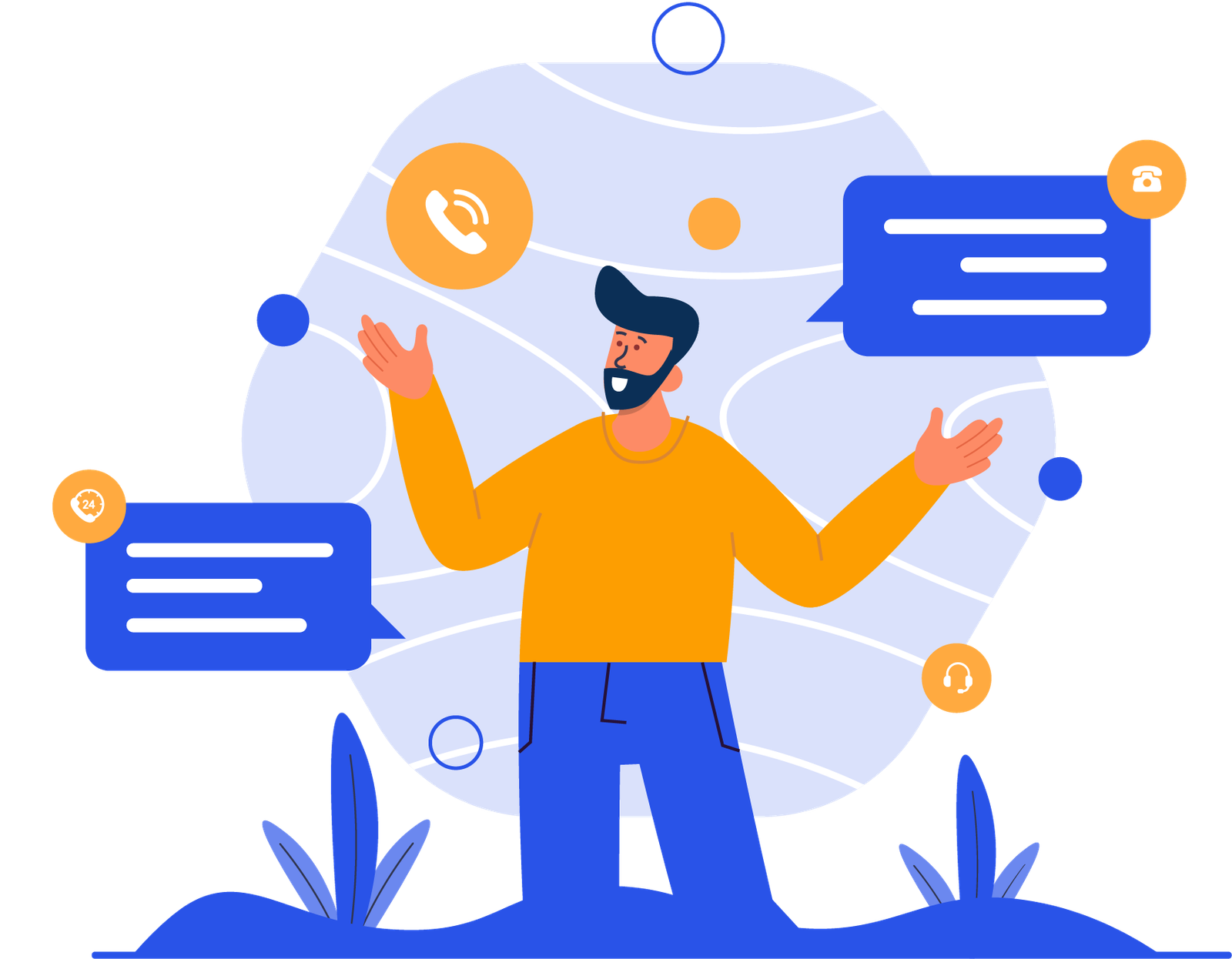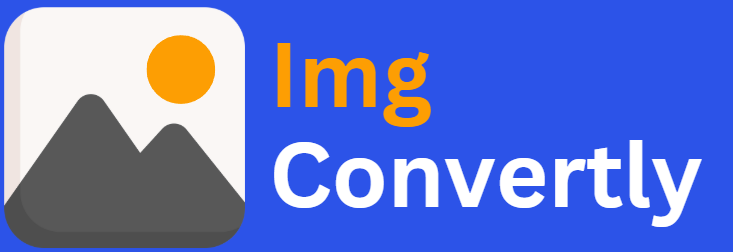Convert WEBP to BMP
The ability to convert WEBP to BMP is essential for users needing compatibility with older systems or software that doesn’t support modern formats. WEBP, developed by Google, is a highly efficient image format offering superior compression. BMP (Bitmap), on the other hand, is a widely supported raster graphics format known for simplicity and broad software compatibility. ImgConvertly, a leader in image file conversion, ensures users can seamlessly bridge the gap between modern and legacy formats.
What is WEBP to BMP Conversion, and How Does it Work?
WEBP to BMP conversion refers to transforming modern compressed images into uncompressed bitmap formats for broader compatibility and ease of use in basic editing environments.
Understanding WEBP Files:
-
Developed by Google for web usage.
-
Supports lossy and lossless compression.
-
Includes transparency (alpha channel) and animation.
Introduction to BMP Files:
-
Uncompressed raster image format.
-
Maintains pixel-perfect image quality.
-
Supported by virtually all image editors and operating systems.
Conversion Process:
-
Upload the WEBP image.
-
Conversion engine decompresses and translates the data.
-
Output is a BMP file ready for universal use.
WEBP vs. BMP: A Detailed Comparison
| Name | WEBP | BMP |
|---|---|---|
| Full Name | Web Picture Format | Bitmap Image File |
| File Extension | .webp | .bmp |
| MIME Type | image/webp | image/bmp |
| Developed By | Microsoft | |
| Type of Format | Compressed image format | Raster graphics format |
| Introduction | WEBP is a modern image format offering both lossless and lossy compression, developed for faster web loading times without compromising image quality. | BMP is a device-independent bitmap format used mainly in Windows systems. It stores images pixel by pixel, resulting in large file sizes but ensuring full image integrity. |
| Technical Details | Utilizes VP8/VP8L encoding for image compression, supports animation and transparency. | Stores color data for each pixel in the image without compression, making it easy to render but memory-intensive. |
| Associated Programs | Google Chrome, GIMP, XnView, Photoshop (with plugin), Paint.NET, IrfanView. | Microsoft Paint, Adobe Photoshop, GIMP, IrfanView, CorelDRAW. |
| Sample File | sample.webp | sample.bmp |
| Wikipedia | WEBP on Wikipedia | BMP on Wikipedia |
Who Should Consider WEBP to BMP Conversion?
This conversion is especially useful for:
-
Software Developers: Ensuring image compatibility with older systems and platforms.
-
Designers: Working with raw, high-quality images in bitmap form.
-
QA Engineers: Testing image rendering on legacy devices or environments.
-
Educational Institutions: Using simple formats in image processing courses.
How to Start Using WEBP to BMP Conversion
Step 1: Select a trusted conversion tool—ImgConvertly offers top-tier WEBP to BMP services.
Step 2: Upload your WEBP file via drag-and-drop or file picker.
Step 3: Choose output settings like bit depth or color mode (optional).
Step 4: Download your newly converted BMP file.
Pro Tip: Use ImgConvertly’s batch conversion mode to convert multiple WEBP files to BMP efficiently.
Why Choose ImgConvertly for WEBP to BMP Conversion?
-
Streamlined Interface: Designed for user ease across all skill levels.
-
Fast Turnaround: Swift conversions, even for large files.
-
Batch Processing: Save time with multi-file conversion support.
-
Secure Uploads: Your data remains private and encrypted.
-
No Installation Required: 100% online-based conversion.
Key Features to Look for in WEBP to BMP Conversion Providers
-
High-Quality Output: Ensures accurate color rendering and image integrity.
-
Support for Transparency: Automatically handled by padding or removing alpha channels.
-
Device & OS Compatibility: Convert images for Windows, Linux, and embedded systems.
-
Custom Export Options: Choose resolution, color depth, and more.
-
Reliability: Consistent and error-free conversions.
Types of WEBP to BMP Solutions
1. Online Tools:
-
Pros: Easy access, no installation.
-
Cons: May lack advanced configuration.
2. Desktop Software:
-
Pros: Offline support, customizable.
-
Cons: Often paid or OS-specific.
3. API or Cloud-Based Services:
-
Pros: Automation, scalable.
-
Cons: Subscription pricing.
WEBP to BMP vs. Other Conversions
| Feature | WEBP to BMP | WEBP to PNG | WEBP to JPEG |
|---|---|---|---|
| Compression Retention | No | Yes | Yes |
| Transparency Handling | Removed | Preserved | Lost |
| Compatibility | Very High | Moderate | High |
Common Challenges & Solutions in WEBP to BMP Conversion
-
Challenge: Transparency not supported in BMP.
Solution: ImgConvertly auto-fills background or provides conversion options. -
Challenge: Large output file size.
Solution: Choose lower bit-depth BMP (8-bit or 16-bit) during export. -
Challenge: Batch conversion errors.
Solution: Use ImgConvertly’s optimized batch tool with error-checking.
Top WEBP to BMP Providers
ImgConvertly
-
Specialization: Web and mobile-optimized image conversions.
-
Strengths: Fast service, drag-and-drop UI, batch support.
Other Providers:
-
Competitor A: Limited export formats.
-
Competitor B: Offers CLI tools for automation but requires technical setup.
Semantic Keywords: image format conversion tool, WEBP to BMP converter, convert raster image, bitmap format compatibility, WEBP batch converter.
Income Potential of WEBP to BMP Businesses
-
Freelance Services:
Earn $15-$40 per project for converting or cleaning up bitmap images. -
API Integrations:
Offer WEBP to BMP services via SaaS model. -
Design & Dev Agencies:
Upsell legacy system support or asset optimization as part of larger contracts.
Is WEBP to BMP Worth It?
Converting WEBP to BMP can be incredibly useful for preserving image quality and ensuring software compatibility, especially in environments where modern formats aren’t supported.
 Pros:
Pros:
-
Guaranteed software compatibility.
-
Simple image structure—ideal for developers.
-
No compression artifacts.
 Cons:
Cons:
-
Large file sizes.
-
No alpha channel support.
-
Not web-optimized.
Still, if your work revolves around device-level graphics, software UIs, or retro applications, this conversion is essential.
Industry Statistics
-
65% of legacy systems still require BMP image support (Source: DevResearchHub).
-
70% of users converting from WEBP do so for printing or embedded applications (Source: ImagingSurvey).
-
90% of image editors include BMP export options, demonstrating widespread usage (Source: CreativeTech Trends).
-
40% of app developers still test UI icons in BMP to ensure universal compatibility (Source: DevWeekly).
FAQs
What is WEBP to BMP conversion?
WEBP to BMP conversion involves transforming images from the WEBP format, known for its compression and web optimization, to the BMP format, which is an uncompressed raster file ideal for high-quality offline use.
Why should I convert WEBP to BMP?
Converting WEBP to BMP is useful when you need uncompressed, high-quality images for desktop applications, printing, or editing in software that does not support WEBP.
Will converting from WEBP to BMP reduce image quality?
No. Since BMP is an uncompressed format, it preserves the full quality of the original image, provided the source WEBP file is high-resolution.
Can I batch convert multiple WEBP files to BMP?
Yes, platforms like ImgConvertly offer batch conversion features, allowing you to process multiple files at once to save time.
Do I need special software to convert WEBP to BMP?
Not necessarily. You can use online tools like ImgConvertly or download dedicated image converters. Some photo editing software like GIMP or Photoshop also supports this conversion.
Are BMP files larger than WEBP files?
Yes. BMP files are significantly larger because they are not compressed, unlike WEBP, which uses advanced compression to reduce file size.
Is WEBP to BMP conversion safe online?
Yes, if you use secure and trusted tools like ImgConvertly, which use encrypted uploads and delete files after conversion to ensure privacy.
Can I use the BMP files on all operating systems?
Yes. BMP files are widely supported on Windows, macOS, and Linux systems without needing additional software.