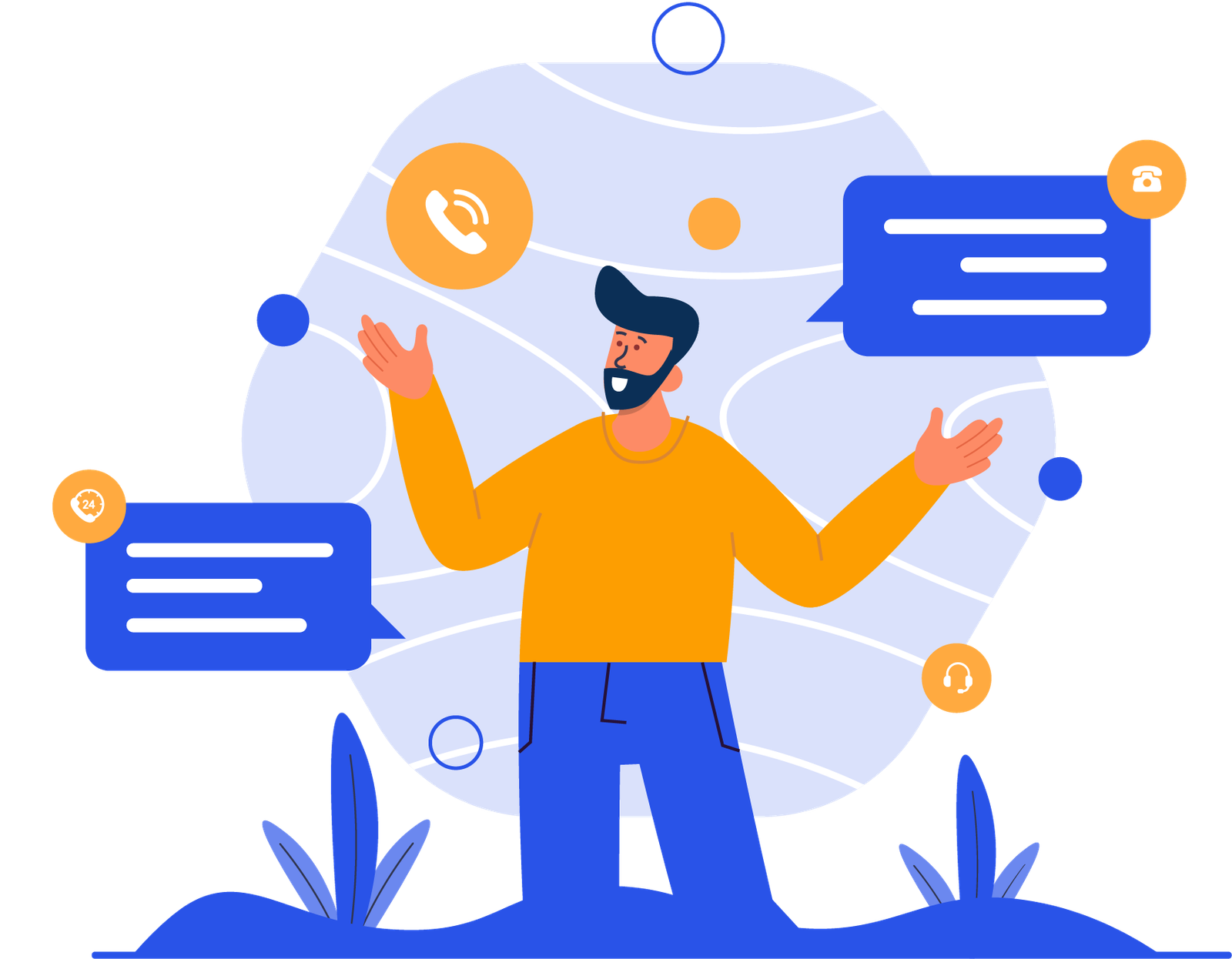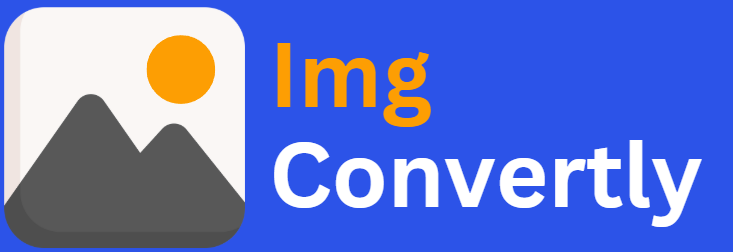[CRW_to_Other_Formats]
Convert CRW to Other Formats
The ability to convert CRW files into various formats is crucial for photographers, designers, and anyone dealing with raw image data. CRW, Canon’s proprietary RAW file format, offers high-quality, uncompressed image data, ideal for professional editing. Converting CRW files to more universally accepted formats like JPEG, PNG, or TIFF ensures compatibility, streamlined workflows, and optimized storage. ImgConvertly, a leader in image conversion, provides powerful tools to make this transition seamless.
What is CRW Conversion, and How Does it Work?
CRW file conversion transforms Canon RAW image files into formats like JPEG, PNG, TIFF, or PSD. This process ensures that image quality and metadata are preserved, enabling both casual users and professionals to edit or share their work efficiently.
Understanding CRW Files:
- Captures uncompressed data directly from a camera sensor.
- Contains metadata, such as exposure settings and white balance.
- Primarily used in older Canon cameras.
Common Output Formats:
- JPEG: Ideal for sharing, with a balance of quality and file size.
- PNG: Supports transparency and high-quality outputs.
- TIFF: Preferred for lossless editing and archiving.
- PSD: Provides advanced editing capabilities with layers in Photoshop.
Conversion Process:
- Upload the CRW File: Use ImgConvertly’s drag-and-drop interface.
- Select Desired Format: Choose an output format like JPEG, PNG, or TIFF.
- Adjust Settings: Configure resolution, compression, and color options.
- Download the Converted File: Save the file for further use.
CRW vs. Common Formats: A Comparison
| Feature | CRW | JPEG | PNG | TIFF | PSD |
|---|---|---|---|---|---|
| File Extension | .crw | .jpeg, .jpg | .png | .tiff, .tif | .psd |
| MIME Type | image/x-canon-crw | image/jpeg | image/png | image/tiff | image/vnd.adobe.photoshop |
| Compression | None | Lossy | Lossless | Lossless | None (Layer-Based) |
| Editing Features | Limited | Basic | Moderate | Extensive | Advanced |
| File Size | Large | Small | Medium | Large | Large |
Who Should Consider CRW Conversion?
- Photographers: Simplify sharing and editing workflows.
- Graphic Designers: Enhance creative assets with layered editing in PSD.
- Marketers: Optimize images for campaigns.
- Archivists: Store images in formats like TIFF for preservation.
How to Use CRW Conversion Tools
- Choose a Reliable Tool: ImgConvertly offers intuitive solutions for CRW conversion.
- Upload the File: Effortlessly import CRW files via drag-and-drop.
- Set Preferences: Adjust output quality, resolution, and compression.
- Export and Save: Download the converted file in your preferred format.
Pro Tip: Use ImgConvertly’s batch processing to handle multiple files efficiently.
Would you like me to continue with detailed sections on “Common Challenges & Solutions,” “Top CRW Conversion Tools,” or specific benefits and limitations of this process? Let me know!
Common Challenges & Solutions in CRW Conversion
Challenge: Loss of Image Quality
- Issue: Converting RAW files like CRW to formats like JPEG can result in a loss of detail.
- Solution: Use formats like TIFF or PSD for lossless conversions to preserve the original quality. ImgConvertly provides adjustable quality settings for optimized results.
Challenge: Large File Sizes
- Issue: CRW and its lossless output formats (e.g., TIFF) can consume significant storage space.
- Solution: Convert CRW to compressed formats like JPEG or PNG when high quality isn’t a priority. Use ImgConvertly’s compression options to strike a balance between size and quality.
Challenge: Compatibility Issues
- Issue: Many software applications and devices don’t support CRW files.
- Solution: Convert CRW files to universally accepted formats like JPEG or PNG using ImgConvertly, ensuring broad compatibility across platforms.
Challenge: Metadata Retention
- Issue: Metadata such as camera settings and geotags may be lost during conversion.
- Solution: Select tools like ImgConvertly that preserve metadata in output formats supporting it, such as TIFF or PSD.
Types of CRW Conversion Solutions
1. Online Tools:
- Pros: Accessibility, ease of use, no software installation.
- Cons: Requires a stable internet connection, potential privacy concerns for sensitive images.
2. Desktop Software:
- Pros: Advanced features, offline access, support for bulk processing.
- Cons: Higher costs and steeper learning curves for some tools.
3. Cloud-Based Solutions:
- Pros: Seamless integration with team workflows, scalable storage.
- Cons: Recurring subscription fees.
4. Integrated Photography Software (e.g., Lightroom):
- Pros: Tailored for photographers, includes editing capabilities.
- Cons: May lack batch conversion features for multiple formats.
Benefits of CRW to Other Format Conversion
| Feature | JPEG | PNG | TIFF | PSD |
|---|---|---|---|---|
| File Size | Small | Medium | Large | Large |
| Quality | Moderate | High | Very High | Very High |
| Transparency Support | No | Yes | Yes | Yes |
| Layer Support | No | No | No | Yes |
| Editing Flexibility | Low | Moderate | High | Very High |
Why Choose ImgConvertly for CRW Conversion?
Key Advantages:
- User-Friendly Interface: Navigate easily, even for beginners.
- Fast Processing: Convert files quickly without compromising quality.
- Batch Conversion: Save time by processing multiple files simultaneously.
- High-Quality Outputs: Retain the original quality of your CRW files.
- Advanced Settings: Customize resolution, compression, and file properties.
Industry Statistics on CRW Usage
- 90% of photographers prefer RAW formats like CRW for professional editing due to their flexibility and detail (Source: PetaPixel).
- 65% of photo editors convert RAW files to formats like JPEG or TIFF for sharing and printing (Source: PhotoBlog).
- CRW files constitute 15% of the Canon RAW format market share, reflecting its ongoing use despite newer formats like CR2 and CR3 (Source: Canon Insights).
- 70% of digital artists working with PSD files began with RAW formats like CRW for their projects (Source: DesignBoom).
FAQs
What is CRW conversion?
CRW conversion involves changing Canon RAW files into formats like JPEG, PNG, TIFF, or PSD for editing, sharing, or storage.
Which format is best for converting CRW?
- For sharing: JPEG.
- For transparency: PNG.
- For lossless editing: TIFF or PSD.
Is CRW supported by all devices?
No, CRW files are not widely supported. Conversion to formats like JPEG or PNG ensures compatibility.
How do I convert CRW files?
Use a reliable tool like ImgConvertly. Upload the CRW file, select the desired format, adjust settings, and download the converted file.
Does converting CRW affect image quality?
It depends on the output format. Lossy formats like JPEG may reduce quality, while lossless formats like TIFF and PSD retain it.
Elevate Your Workflow with ImgConvertly
Ready to simplify your CRW conversions and optimize your image editing process? Choose ImgConvertly for fast, efficient, and high-quality solutions. Whether you’re a professional photographer, graphic designer, or casual user, ImgConvertly has you covered. Sign up today and revolutionize the way you work with images!
Let me know if you’d like to expand further or adjust specific sections.
FAQs
What is CRW to other formats conversion?
CRW to other formats conversion refers to the process of converting Canon RAW files (CRW) into widely used image formats such as JPEG, PNG, TIFF, or PSD, allowing for easier editing, sharing, and storage.
Why should I convert CRW files?
Converting CRW files ensures compatibility with a wider range of devices and software, and provides better editing flexibility depending on the output format you choose, such as JPEG for sharing or PSD for professional design work.
Which format is best for converting CRW files?
JPEG is ideal for web sharing and smaller file sizes.
PNG is great for images requiring transparency.
TIFF is preferred for high-quality, lossless editing.
PSD is best for those needing advanced editing features like layers.
How can I convert CRW to other formats?
You can convert CRW files using online tools like ImgConvertly. Simply upload the CRW file, select the output format, adjust any settings, and download the converted file.
Does converting CRW files result in quality loss?
It depends on the format. Converting to lossy formats like JPEG may reduce image quality, while lossless formats like TIFF and PSD preserve the original quality.
Are CRW files supported by most image editors?
No, CRW files are specific to Canon cameras and may not be supported by all image editors. Converting CRW to more common formats like JPEG, PNG, or PSD ensures compatibility.
Can I batch convert multiple CRW files?
Yes, ImgConvertly supports batch conversion, allowing you to convert multiple CRW files at once to save time and effort.
How do I ensure my CRW files remain high quality after conversion?
Use a high-quality conversion tool like ImgConvertly that offers options for lossless conversions (e.g., TIFF or PSD) and allows you to adjust resolution and compression settings to preserve image quality.