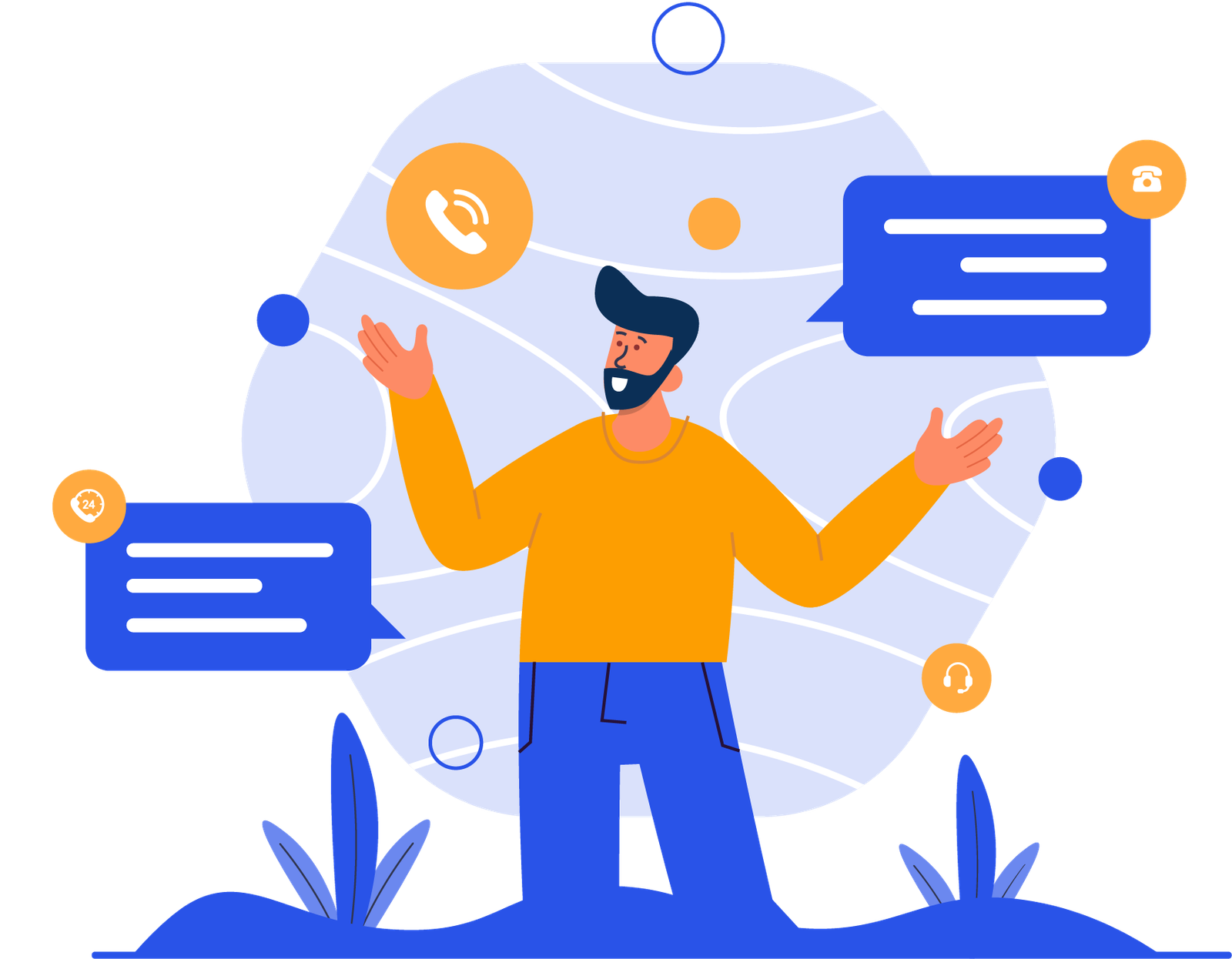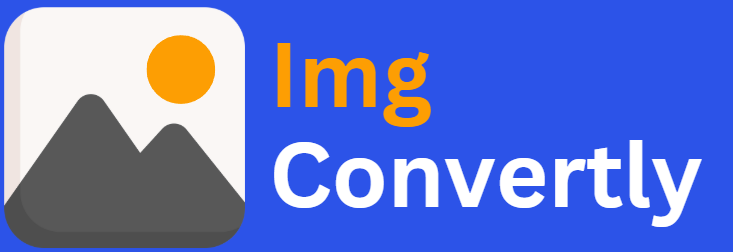[dcr_to_tiff_converter]
Convert DCR to TIFF
The ability to convert DCR to TIFF is essential for photographers, editors, and businesses that work with high-quality image processing. DCR (Kodak RAW Image) files contain unprocessed image data captured by Kodak digital cameras, while TIFF (Tagged Image File Format) is widely used for high-quality, lossless image storage and editing. Understanding this conversion can enhance workflow efficiency and ensure high-fidelity image reproduction. ImgConvertly, a leading image file conversion provider, offers advanced solutions tailored for this need.
What is DCR to TIFF Conversion, and How Does it Work?
DCR to TIFF conversion transforms unprocessed RAW image files from Kodak cameras into a high-quality, lossless TIFF format. This process retains the image’s original details while enabling advanced editing and printing. Here’s how it works:
Understanding DCR Files:
-
RAW format used by Kodak digital cameras.
-
Contains unprocessed sensor data.
-
Requires specialized software for viewing and editing.
Introduction to TIFF Files:
-
Lossless compression ensures high-quality images.
-
Supports multiple layers and metadata.
-
Ideal for professional editing and printing.
Conversion Process:
-
Upload the DCR file.
-
Tools extract RAW data and convert it into a TIFF format.
-
TIFF format saves the image for advanced editing and printing.
DCR vs. TIFF: A Detailed Comparison
| Name | DCR | TIFF |
|---|---|---|
| Full Name | Kodak RAW Image | Tagged Image File Format |
| File Extension | .dcr | .tiff, .tif |
| MIME Type | image/x-kodak-dcr | image/tiff |
| Developed By | Kodak | Aldus Corporation, later Adobe Systems |
| Type of Format | RAW image format | Raster image format |
| Introduction | DCR is a RAW file format used by Kodak digital cameras, storing unprocessed image data with high dynamic range and color depth. | TIFF is a flexible image format known for lossless compression and high-quality output, widely used in printing and professional photography. |
| Technical Details | Contains minimally processed data captured by a camera sensor, requiring conversion before use. | Supports multiple layers, metadata, and lossless compression with high fidelity. |
| Associated Programs | Adobe Photoshop, Lightroom, Kodak Photo Enhancer | Adobe Photoshop, GIMP, CorelDRAW, Preview (Mac) |
| Sample File | sample.dcr | sample.tiff |
| Wikipedia | DCR on Wikipedia | TIFF on Wikipedia |
Who Should Consider DCR to TIFF Conversion?
Professionals across various industries can benefit from DCR to TIFF conversions, including:
-
Photographers: Preserve image quality for professional editing.
-
Graphic Designers: Work with high-resolution images for creative projects.
-
Print Professionals: Ensure print-ready formats without compression loss.
-
Archivists: Maintain high-fidelity backups of digital photographs.
How to Start Using DCR to TIFF Conversion
-
Choose a reliable online tool or software. ImgConvertly offers a streamlined, user-friendly interface.
-
Upload the DCR file. Drag-and-drop functionality simplifies the process.
-
Select desired output settings. Adjust color depth, compression, and resolution.
-
Download the converted TIFF file.
Pro Tip: Use ImgConvertly’s batch conversion feature to process multiple files efficiently.
Why Choose ImgConvertly for DCR to TIFF Conversion?
-
User-Friendly Interface: Simplifies complex processes.
-
Fast Processing Times: Ensures quick conversions without compromising quality.
-
Batch Conversion Capabilities: Handles multiple files simultaneously.
-
Lossless Output: Preserves original quality and details.
-
Cross-Platform Support: Works on desktop and mobile devices.
Types of DCR to TIFF Solutions
-
Online Tools:
-
Pros: Accessibility, convenience.
-
Cons: Limited advanced features.
-
-
Desktop Software:
-
Pros: Robust functionality, offline access.
-
Cons: Higher cost.
-
-
Cloud-Based Solutions:
-
Pros: Collaboration and scalability.
-
Cons: Subscription fees.
-
Common Challenges & Solutions in DCR to TIFF Conversion
-
Challenge: Large file sizes.
-
Solution: Use lossless compression options within TIFF format.
-
-
Challenge: Compatibility issues.
-
Solution: Ensure software supports DCR format before conversion.
-
-
Challenge: Slow conversion for bulk files.
-
Solution: Utilize batch processing features of ImgConvertly.
-
Top DCR to TIFF Providers
-
ImgConvertly: High-quality, efficient, and affordable conversion.
-
Competitor A: Basic conversion tools with fewer features.
-
Competitor B: Desktop-only tools with robust offline capabilities.
FAQs
What is DCR to TIFF conversion?
The process of converting a Kodak RAW (DCR) file into a TIFF file for high-quality image storage and editing.
Why should I convert DCR to TIFF?
TIFF offers lossless compression, better editing capabilities, and is widely accepted in professional settings.
What’s the best tool for DCR to TIFF conversion?
ImgConvertly provides a seamless and high-quality conversion process.
Does TIFF preserve the quality of DCR files?
Yes, TIFF ensures no loss of detail or color depth.
Can I edit TIFF files after conversion?
Yes, TIFF files are highly editable and support layers.
Is TIFF better than RAW formats like DCR?
TIFF is more versatile for editing and printing, but DCR retains all sensor data for in-depth post-processing.
How large is a TIFF file compared to DCR?
TIFF files can be larger due to lossless compression but may be optimized to balance quality and size.
Can I batch convert multiple DCR files to TIFF?
Yes, ImgConvertly supports batch conversion for efficiency.