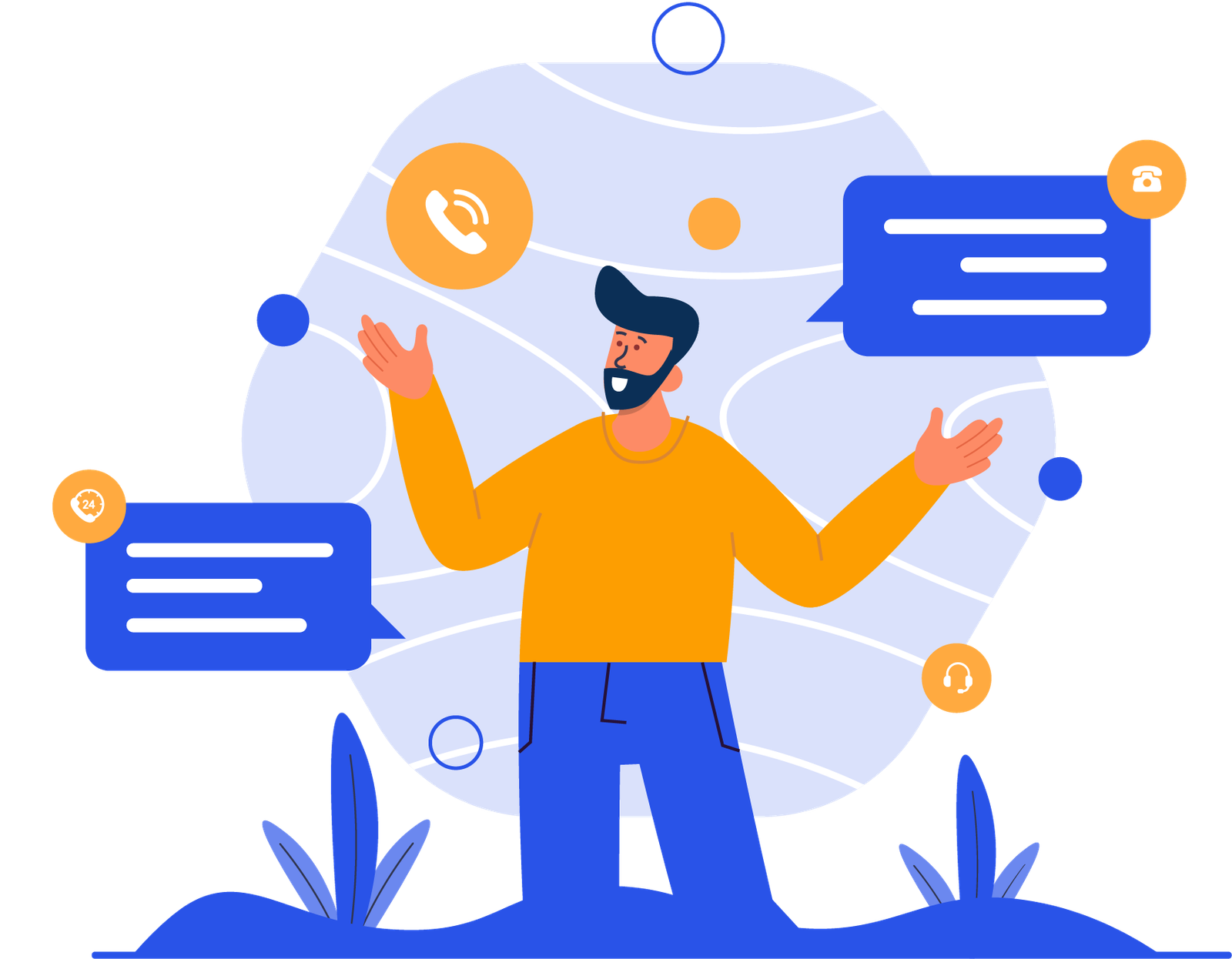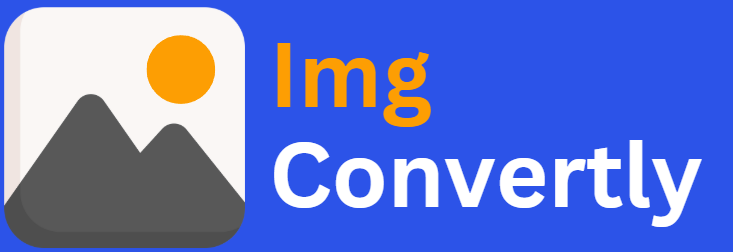Convert ERF to BMP
The ability to convert ERF to BMP is essential for photographers, designers, and professionals working with high-quality image formats. ERF (Epson Raw Format) files contain unprocessed image data from Epson digital cameras, while BMP (Bitmap) files offer compatibility with a wide range of applications and operating systems. Converting ERF to BMP ensures easier accessibility and editing without compromising image quality. ImgConvertly, a leader in image file conversion, provides efficient solutions tailored for this process.
What is ERF to BMP Conversion, and How Does it Work? ERF to BMP conversion involves transforming raw image data from Epson cameras into a widely accepted bitmap format. This process preserves essential image details while making the file more versatile for editing and sharing. Here’s how it works:
Understanding ERF Files:
-
Contains uncompressed image data captured directly from an Epson camera sensor.
-
Requires specialized software for opening and editing.
Introduction to BMP Files:
-
Uses a raster-based format for high-quality image representation.
-
Compatible with most image viewing and editing applications.
Conversion Process:
-
Upload the ERF file.
-
The conversion tool processes and extracts image details.
-
The file is saved in BMP format for easy access and further editing.
ERF vs. BMP: A Detailed Comparison
| Name | ERF | BMP |
|---|---|---|
| Full Name | Epson Raw Format | Bitmap Image File |
| File Extension | .erf | .bmp |
| MIME Type | image/x-erf | image/bmp |
| Developed By | Epson | Microsoft |
| Type of Format | Raw image format | Raster image format |
| Introduction | ERF is a proprietary raw image format used by Epson cameras to store unprocessed image data. It retains maximum image detail for advanced post-processing. | BMP is a widely supported raster graphics format used in Windows and other platforms for storing high-quality images without compression. |
| Technical Details | ERF files store raw sensor data without compression, allowing for greater control over image processing, color correction, and detail enhancement. | BMP files use a simple structure with a header, DIB information, and raw pixel data. They support various color depths and do not require compression. |
| Associated Programs | Adobe Photoshop, RawTherapee, Capture One, Epson PhotoRAW. | Microsoft Paint, Adobe Photoshop, GIMP, IrfanView. |
| Sample File | sample.erf | sample.bmp |
| Wikipedia | ERF on Wikipedia | BMP on Wikipedia |
Who Should Consider ERF to BMP Conversion? Various professionals can benefit from ERF to BMP conversions, including:
-
Photographers: Convert raw camera images into an accessible format for editing and sharing.
-
Graphic Designers: Utilize BMP’s compatibility for diverse design projects.
-
Software Developers: Work with high-quality images in applications that support BMP files.
-
Archivists: Store and manage images in a stable format with broad compatibility.
How to Start Using ERF to BMP Conversion Step 1: Choose a reliable online tool or software. ImgConvertly provides a fast and user-friendly interface.
Step 2: Upload the ERF file using a drag-and-drop function or file selection tool.
Step 3: Adjust settings such as resolution and color depth if needed.
Step 4: Download the converted BMP file for immediate use.
Pro Tip: Use ImgConvertly’s batch conversion feature to process multiple ERF files simultaneously, saving time and effort.
Why Choose ImgConvertly for ERF to BMP Conversion? ImgConvertly stands out due to its:
-
User-Friendly Interface: Streamlined for quick and efficient conversions.
-
High-Quality Output: Maintains image integrity and color accuracy.
-
Batch Processing Capabilities: Allows multiple file conversions at once.
-
Fast Processing Speeds: Delivers results without long waiting times.
-
Secure File Handling: Ensures privacy and data protection.
Key Features to Look for in ERF to BMP Conversion Providers When selecting a conversion tool, ensure it offers:
-
Lossless Conversion: Maintains the original image quality.
-
Fast and Efficient Processing: Reduces waiting time.
-
Wide Compatibility: Supports various devices and software.
-
Customizable Settings: Allows adjustments for optimal output.
-
Secure Upload and Storage: Ensures file safety during conversion.
Types of ERF to BMP Solutions
-
Online Tools:
-
Pros: No installation required, easy access.
-
Cons: Requires internet connection.
-
-
Desktop Software:
-
Pros: Offers advanced features and offline access.
-
Cons: May have higher costs and system requirements.
-
-
Cloud-Based Solutions:
-
Pros: Ideal for collaboration and scalability.
-
Cons: Subscription fees may apply.
-
Common Challenges & Solutions in ERF to BMP Conversion
| Challenge | Solution |
| Loss of image quality | Use a high-quality conversion tool like ImgConvertly. |
| Large file sizes | Optimize resolution settings before conversion. |
| Slow processing times | Use batch conversion to handle multiple files efficiently. |
| Compatibility issues | Choose a tool that supports a wide range of devices and software. |
Top ERF to BMP Providers
ImgConvertly:
-
Specialization: High-quality, efficient, and user-friendly conversion.
-
Key Features: Lossless conversion, fast processing, batch conversion support.
Other Providers:
-
Competitor A: Offers basic conversion with fewer customization options.
-
Competitor B: Focuses on offline tools with robust desktop capabilities.
FAQs
What software can open ERF files?
ERF files can be opened using Adobe Photoshop, RawTherapee, or Epson PhotoRAW.
Is BMP a better format than ERF?
BMP is widely compatible, but ERF retains more raw image data for advanced editing.
Can I convert ERF to BMP without losing quality?
Yes, by using a high-quality tool like ImgConvertly.
Does BMP support transparency?
No, BMP does not support transparency like PNG.
Is there a size limit for ERF to BMP conversion?
It depends on the software used, but most tools handle large files.
Can I convert multiple ERF files to BMP at once?
Yes, batch conversion is supported by ImgConvertly.
Are BMP files larger than ERF files?
Generally, BMP files are large but lack the uncompressed sensor data of ERF.
Which operating systems support BMP files?
Windows, macOS, and Linux support BMP format.