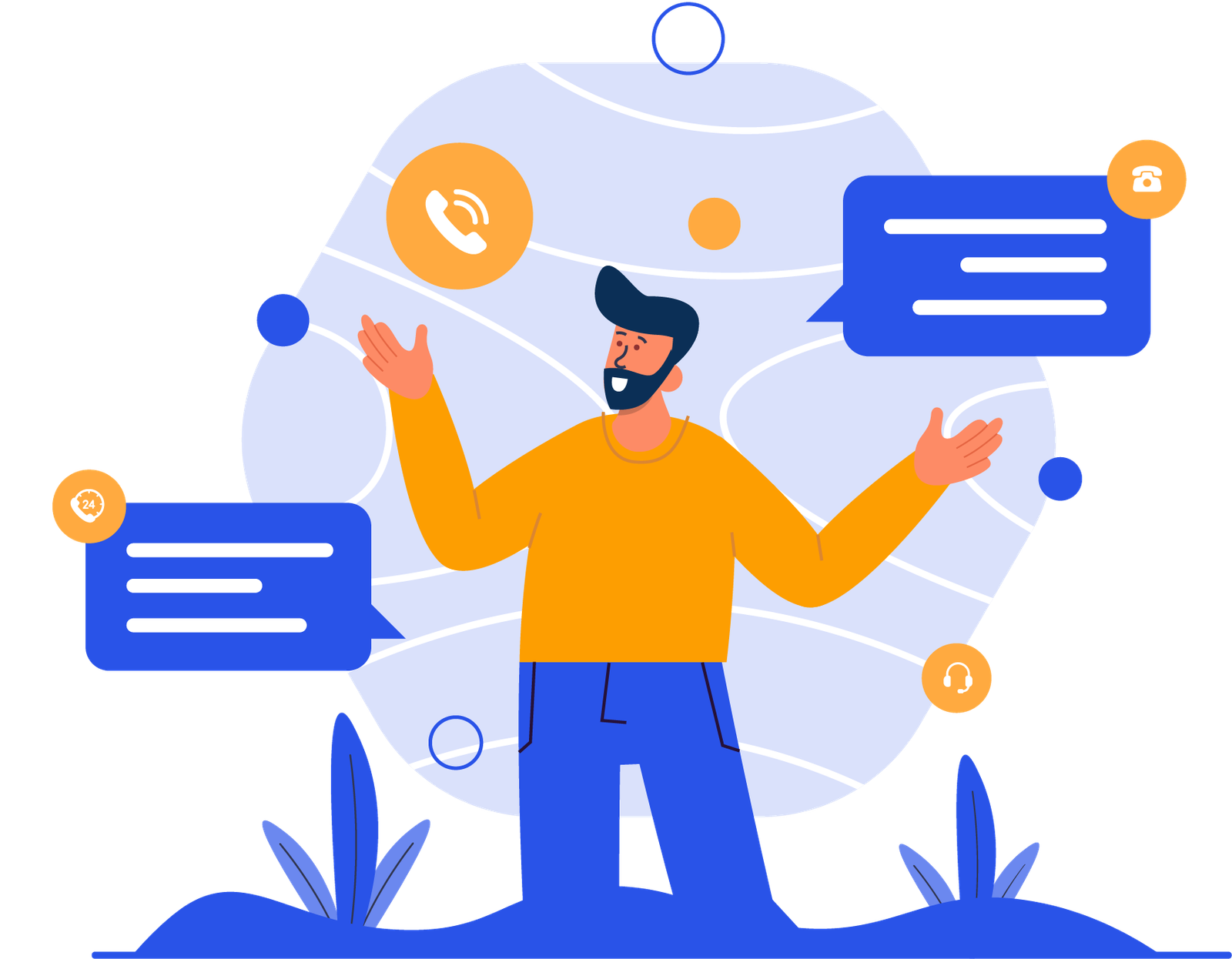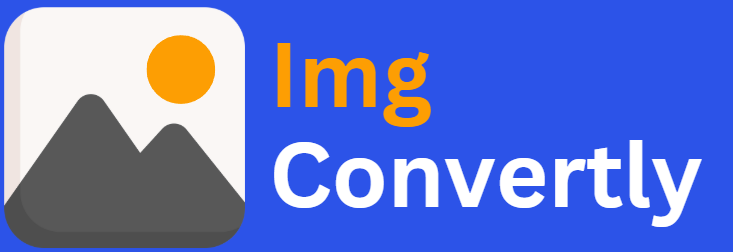[fr_to_heif_converter]
Convert FR to HEIF
The ability to convert FR to HEIF plays a critical role for photographers, developers, and businesses managing digital images. FR (Raw image format) files are used in professional photography for high-quality image capturing, while HEIF (High-Efficiency Image File) files offer superior compression and quality retention. Understanding this conversion can streamline workflows and ensure high-quality outputs. ImgConvertly, a leader in image file conversion, offers robust solutions tailored to meet these needs.
What is FR to HEIF Conversion, and How Does it Work? FR to HEIF conversion involves transforming raw image files into highly efficient, compressed image formats. This process retains the quality of the original image while reducing file size. Here’s how it works:
Understanding FR Files:
-
Typically contain unprocessed image data captured directly from a camera sensor.
-
Used primarily in professional photography for maximum detail and editing flexibility.
Introduction to HEIF Files:
-
Offer superior compression with high image quality.
-
Used for efficient storage without significant loss of detail.
Conversion Process:
-
Upload the FR file.
-
Tools process raw data and apply necessary compression techniques.
-
HEIF format saves the file for efficient storage and sharing.
FR vs. HEIF: A Detailed Comparison
| Name | FR | HEIF |
|---|---|---|
| Full Name | Camera Raw Format | High-Efficiency Image File |
| File Extension | .fr, .raw, .cr2, .nef, etc. | .heif, .heic |
| MIME Type | image/x-fr, image/x-raw | image/heif, image/heic |
| Developed By | Camera Manufacturers | Moving Picture Experts Group (MPEG) |
| Type of Format | Raw Image Data | Compressed Image Format |
| Introduction | FR files store uncompressed image data directly from camera sensors, preserving maximum detail and flexibility for post-processing. | HEIF files use modern compression algorithms to store high-quality images at reduced file sizes, making them ideal for mobile and web use. |
| Technical Details | FR files include unprocessed sensor data, requiring specialized software for viewing and editing. | HEIF files use HEVC (High-Efficiency Video Coding) compression for efficient storage while maintaining visual fidelity. |
| Associated Programs | Adobe Lightroom, Photoshop, Capture One, RawTherapee, GIMP | Apple Photos, Adobe Photoshop, GIMP, XnView, Windows Photos |
| Sample File | sample.fr | sample.heif |
| Wikipedia | FR on Wikipedia | HEIF on Wikipedia |
Who Should Consider FR to HEIF Conversion? Professionals across various industries can benefit from FR to HEIF conversions, including:
-
Photographers: Optimize raw images for storage without losing quality.
-
Web Developers: Improve page load times with high-quality compressed images.
-
App Developers: Use HEIF files to enhance user experience with efficient storage.
-
Marketers: Streamline asset management while maintaining visual appeal.
How to Start Using FR to HEIF Conversion
-
Choose a reliable online tool or software. ImgConvertly offers a streamlined, intuitive interface.
-
Upload the FR file. Drag and drop functionality simplifies the process.
-
Select desired compression level and output settings.
-
Download the converted HEIF file.
Pro Tip: Use ImgConvertly’s batch conversion feature for handling multiple files efficiently.
Why Choose ImgConvertly for FR to HEIF Conversion? ImgConvertly stands out for its:
-
User-Friendly Interface: Simplifies complex processes.
-
Fast Processing Times: Ensures quick conversions without compromising quality.
-
Batch Conversion Capabilities: Handles multiple files simultaneously.
-
Affordable Pricing: Competitive plans for professionals and businesses.
-
Support Services: Reliable assistance for troubleshooting.
Key Features to Look for in FR to HEIF Conversion Providers When selecting a provider, ensure they offer:
-
High-Quality Output: Maintains resolution and color integrity.
-
Efficient Compression: Reduces file size without significant quality loss.
-
Cross-Platform Compatibility: Accessible on desktop and mobile devices.
-
Privacy and Security: Protects uploaded files.
-
Customizable Settings: Offers flexibility for unique needs.
Types of FR to HEIF Solutions
-
Online Tools:
-
Pros: Accessibility, convenience.
-
Cons: Limited advanced features.
-
-
Desktop Software:
-
Pros: Robust functionality, offline access.
-
Cons: Higher cost.
-
-
Cloud-Based Solutions:
-
Pros: Collaboration and scalability.
-
Cons: Subscription fees.
-
Common Challenges & Solutions in FR to HEIF Conversion
-
Challenge: Loss of image detail due to compression.
-
Solution: Use ImgConvertly’s tools to maintain optimal resolution.
-
-
Challenge: Compatibility issues with different devices.
-
Solution: Convert HEIF files with universal compatibility settings.
-
-
Challenge: Slow processing for large files.
-
Solution: ImgConvertly’s batch feature ensures efficiency.
-
Top FR to HEIF Providers
-
ImgConvertly:
-
Specialization: User-friendly, affordable, and efficient conversion.
-
Key Features: High-quality output, batch processing, and cross-platform compatibility.
-
-
Other Providers:
-
Competitor A: Basic conversion tools with fewer features.
-
Competitor B: Advanced desktop-only tools with offline capabilities.
-
FAQs
What is FR to HEIF conversion?
It involves converting an FR (Raw Image) file into an HEIF (High-Efficiency Image File) format for better compression and storage.
Why should I convert FR to HEIF?
HEIF offers superior compression while maintaining high image quality.
Which software supports FR to HEIF conversion?
Tools like ImgConvertly, Adobe Photoshop, and Apple Photos support this conversion.
Does converting FR to HEIF reduce image quality?
No, HEIF uses advanced compression to retain quality while reducing file size.
Can I batch convert multiple FR files to HEIF?
Yes, ImgConvertly offers batch conversion for efficiency.
Are HEIF files compatible with all devices?
Most modern devices support HEIF, but older ones may require conversion.
Is FR to HEIF conversion free?
Some tools offer free conversions, while premium versions provide additional features.
How can I open a HEIF file after conversion?
You can use Apple Photos, Windows Photos, or Adobe Photoshop to open HEIF files.