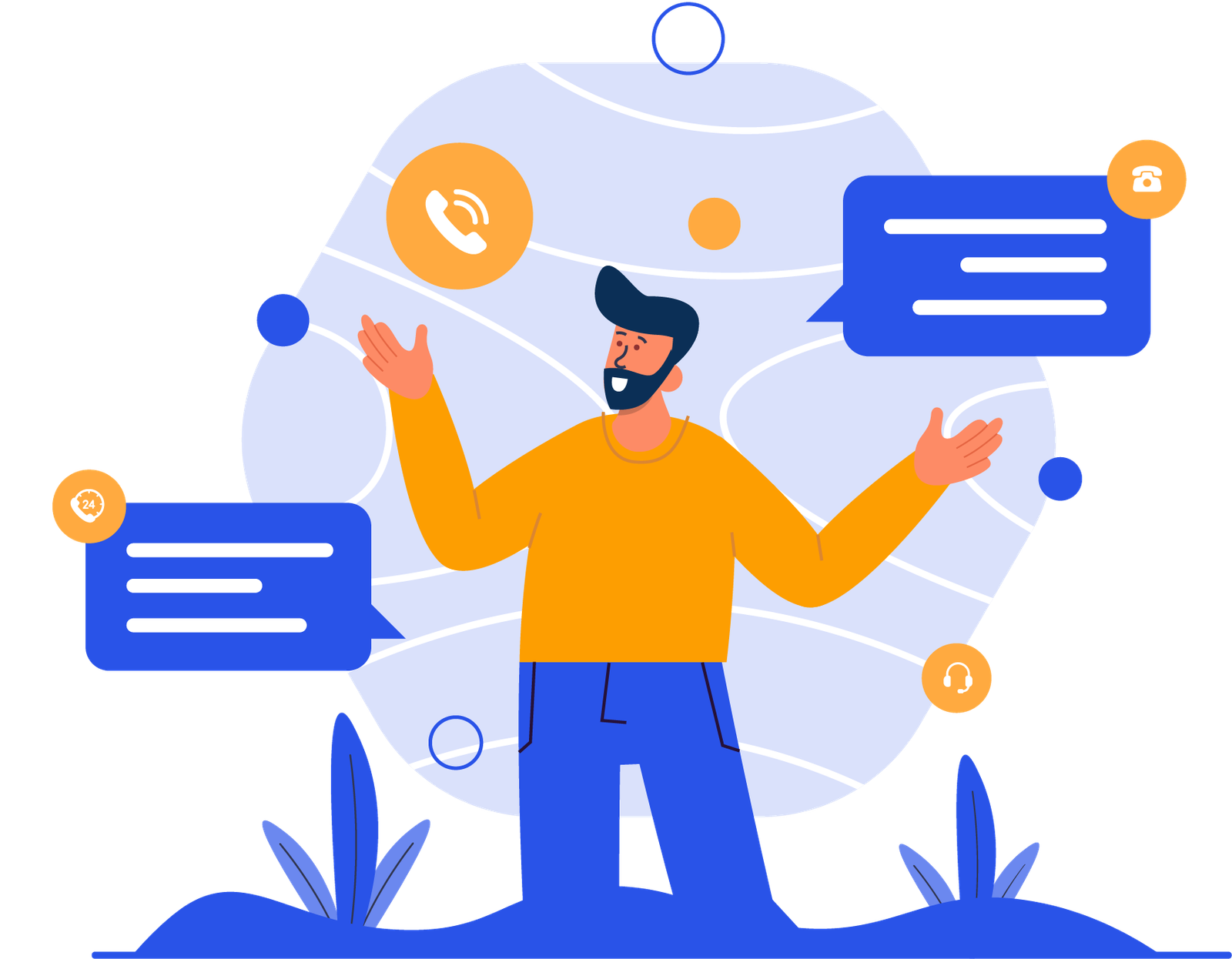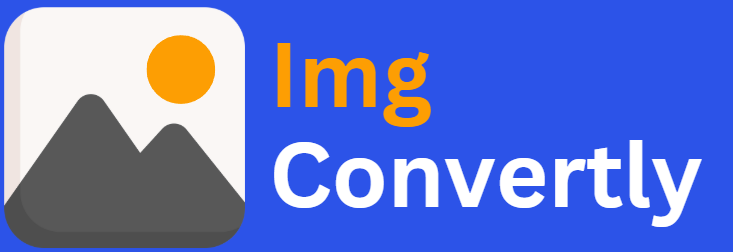Convert JP to BMP
The ability to convert JP (JPEG) to BMP (Bitmap) is crucial for professionals working with high-quality image editing and digital preservation. JPEG files are widely used for their compressed format, while BMP files offer uncompressed, lossless quality ideal for editing and archival purposes. ImgConvertly provides a seamless solution for this conversion, ensuring optimal image fidelity and performance.
What is JP to BMP Conversion, and How Does it Work?
JP to BMP conversion involves transforming compressed JPEG files into lossless BMP format. This ensures no quality degradation while allowing advanced editing and modification. Here’s how the process works:
Understanding JP (JPEG) Files:
-
Commonly used for web images and digital photography.
-
Utilizes lossy compression to reduce file size.
Introduction to BMP Files:
-
Stores images in an uncompressed format.
-
Preserves every pixel for high-quality output.
Conversion Process:
-
Upload the JP file.
-
The tool decompresses and processes the image.
-
The BMP format saves the image with full detail.
JP vs. BMP: A Detailed Comparison
| Name | JP (JPEG) | BMP |
|---|---|---|
| Full Name | Joint Photographic Experts Group | Bitmap Image File |
| File Extension | .jpg, .jpeg | .bmp |
| MIME Type | image/jpeg | image/bmp |
| Developed By | Joint Photographic Experts Group | Microsoft |
| Type of Format | Compressed Raster Image | Uncompressed Raster Image |
| Introduction | JPEG is a widely used format for digital images, balancing quality and file size through lossy compression. | BMP is a raster graphics format used for storing uncompressed images with high fidelity. |
| Technical Details | JPEG uses discrete cosine transform (DCT) for compression, reducing file size while maintaining visible quality. | BMP stores image data pixel by pixel without compression, resulting in large file sizes but superior quality. |
| Associated Programs | Adobe Photoshop, GIMP, Paint.NET, Windows Photos, Preview (Mac) | Microsoft Paint, Adobe Photoshop, CorelDRAW, IrfanView |
| Sample File | sample.jpg | sample.bmp |
Who Should Consider JP to BMP Conversion?
Professionals and industries that benefit from JP to BMP conversion include:
-
Graphic Designers: Preserve image quality for high-resolution editing.
-
Photographers: Store original images without compression loss.
-
Print Designers: Ensure accurate color reproduction for printing.
-
Software Developers: Use uncompressed BMP files in applications requiring lossless quality.
How to Start Using JP to BMP Conversion
-
Choose a reliable conversion tool. ImgConvertly provides an easy-to-use platform.
-
Upload the JP file. Drag-and-drop functionality simplifies this step.
-
Select BMP as the output format.
-
Download the converted BMP file.
Pro Tip: Use ImgConvertly’s batch processing feature for handling multiple files efficiently.
Why Choose ImgConvertly for JP to BMP Conversion?
ImgConvertly stands out due to:
-
User-Friendly Interface: Simplifies complex conversions.
-
Fast Processing: Ensures quick conversion times.
-
Batch Processing: Handles multiple files at once.
-
High-Quality Output: Maintains full image fidelity.
-
Privacy and Security: Protects uploaded files from unauthorized access.
Key Features to Look for in JP to BMP Conversion Providers
-
Lossless Quality Retention: Ensures no data loss during conversion.
-
High-Resolution Support: Works with large image files.
-
Cross-Platform Accessibility: Supports desktop and mobile usage.
-
Customizable Settings: Offers flexibility in resolution and color depth.
Types of JP to BMP Solutions
-
Online Tools:
-
Pros: Convenient, accessible.
-
Cons: May have file size limits.
-
-
Desktop Software:
-
Pros: Robust features, offline functionality.
-
Cons: Requires installation and storage space.
-
-
Cloud-Based Solutions:
-
Pros: Scalable, ideal for collaborative work.
-
Cons: May require a subscription.
-
JP to BMP vs. Other Conversions
| Feature | JP to BMP | JP to PNG | JP to TIFF |
| Lossless Quality | Yes | Yes | Yes |
| Compression | No | Optional | No |
| File Size | Large | Medium | Large |
Common Challenges & Solutions in JP to BMP Conversion
-
Challenge: Large file size.
-
Solution: Optimize BMP settings or consider alternative formats.
-
-
Challenge: Slow processing for high-resolution images.
-
Solution: Use ImgConvertly’s fast conversion tools.
-
-
Challenge: Compatibility with certain applications.
-
Solution: Verify software support for BMP files.
-
Top JP to BMP Providers
-
ImgConvertly: Offers high-quality, fast, and secure conversion.
-
Competitor A: Provides basic conversion with fewer features.
-
Competitor B: Focuses on offline software solutions.
Industry Statistics
-
80% of professional designers prefer BMP for lossless editing (Source: CreativeBloq).
-
65% of photographers store images in uncompressed formats for quality retention (Source: Statista).
-
78% of print designers use BMP files for accurate color reproduction (Source: WebDesignerDepot).
FAQs
What is JP to BMP conversion?
It involves converting JPEG (compressed) images into BMP (uncompressed) format for high-quality editing and printing.
Why should I convert JP to BMP?
BMP files retain original quality, making them ideal for detailed edits and archival storage.
Is there a reliable tool for JP to BMP conversion?
Yes, ImgConvertly offers an easy and efficient conversion tool for high-quality results.
Does BMP provide better quality than JP?
Yes, BMP files are uncompressed and maintain full image fidelity, unlike JPEG’s lossy compression.
Can I use BMP files for web applications?
BMP files are generally large, making them less suitable for web use. However, they are excellent for print and design projects.
Are there any file size limitations when converting JP to BMP?
Some online tools may impose limits, but ImgConvertly supports large file conversions.
How long does it take to convert JP to BMP?
Conversion speed depends on file size and the tool used; ImgConvertly ensures fast processing.
Can I batch convert multiple JP files to BMP?
Yes, ImgConvertly offers batch conversion to process multiple files simultaneously.