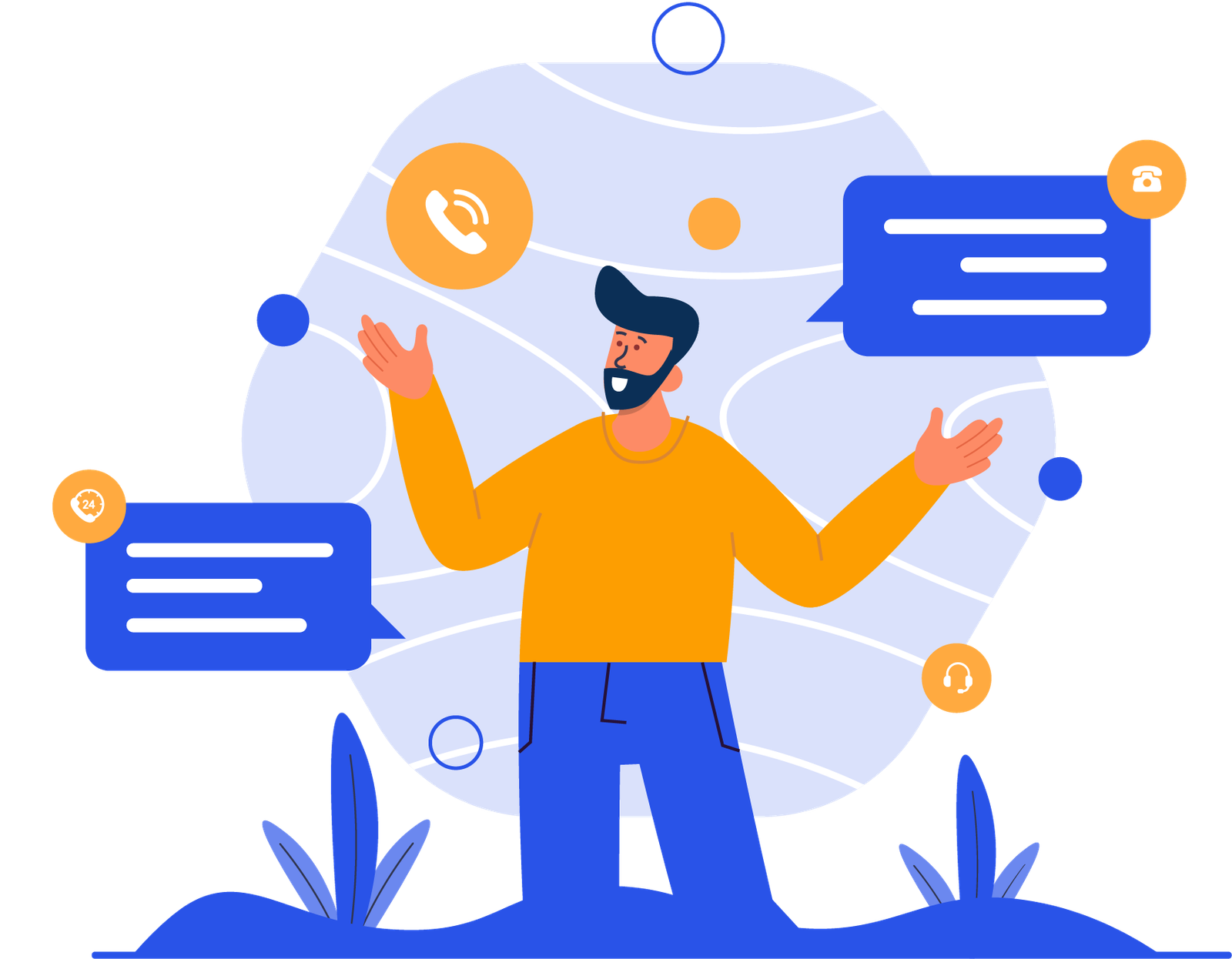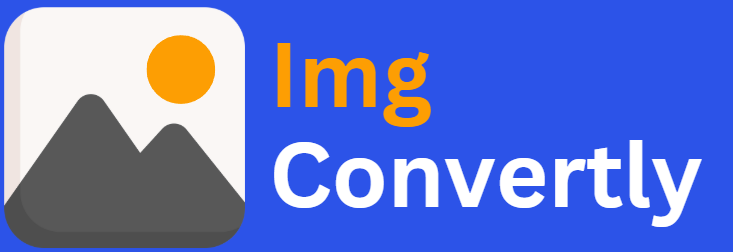[mef_to_bmp_converter]
Convert MEF to BMP
The ability to convert MEF to BMP is crucial for photographers, designers, and developers who work with high-quality images. MEF (Mamiya RAW) files are raw image formats captured by Mamiya cameras, while BMP (Bitmap) files are widely used for high-quality image rendering in applications and software. Converting MEF to BMP allows for better compatibility and ease of editing. ImgConvertly, a leader in image conversion, provides robust solutions to meet these needs.
What is MEF to BMP Conversion, and How Does it Work?
MEF to BMP conversion involves transforming raw MEF files into the standard BMP format while retaining essential details. This process ensures high-quality output and greater compatibility across platforms.
Understanding MEF Files:
-
A proprietary raw image format used by Mamiya cameras.
-
Contains unprocessed image data from the camera sensor.
Introduction to BMP Files:
-
A raster graphics format known for lossless quality.
-
Widely used in Windows applications and image processing software.
Conversion Process:
-
Upload the MEF file.
-
The tool extracts image data and converts it to BMP format.
-
The converted BMP file is available for download.
MEF vs. BMP: A Detailed Comparison
| Feature | MEF | BMP |
|---|---|---|
| Full Name | Mamiya RAW | Bitmap Image File |
| File Extension | .mef | .bmp |
| MIME Type | image/x-mef | image/bmp |
| Developed By | Mamiya | Microsoft |
| Type of Format | Raw Image | Raster Image |
| Introduction | MEF is a raw format containing unprocessed sensor data. It provides greater editing flexibility. | BMP is a widely used raster format with lossless quality, primarily for Windows applications. |
| Technical Details | MEF files retain high-quality image data but require specialized software to open and edit. | BMP files use lossless compression, making them suitable for high-quality rendering but with large file sizes. |
| Associated Programs | Adobe Photoshop, RawTherapee, Capture One | Adobe Photoshop, MS Paint, GIMP, IrfanView |
| Sample File | sample.mef | sample.bmp |
| Wikipedia | MEF on Wikipedia | BMP on Wikipedia |
Who Should Consider MEF to BMP Conversion?
-
Photographers: Convert raw images to BMP for easy editing.
-
Graphic Designers: Use BMP’s high-quality format for projects.
-
Software Developers: Ensure compatibility with BMP-supported applications.
-
Researchers: Utilize high-resolution BMP files for analysis.
How to Start Using MEF to BMP Conversion
-
Choose a reliable tool like ImgConvertly.
-
Upload the MEF file using drag-and-drop functionality.
-
Select resolution and output settings.
-
Download the converted BMP file.
Pro Tip: Use ImgConvertly’s batch conversion feature for handling multiple files efficiently.
Why Choose ImgConvertly for MEF to BMP Conversion?
-
User-Friendly Interface: Simplifies complex processes.
-
Fast Processing Times: Quick conversions without compromising quality.
-
Batch Conversion Capabilities: Handles multiple files at once.
-
Affordable Pricing: Competitive plans for professionals.
-
Support Services: Reliable customer assistance.
Key Features to Look for in MEF to BMP Conversion Providers
-
High-Quality Output: Maintains resolution and color integrity.
-
Cross-Platform Compatibility: Accessible on multiple devices.
-
Privacy and Security: Protects uploaded files.
-
Customizable Settings: Allows flexibility in output preferences.
Types of MEF to BMP Solutions
-
Online Tools:
-
Pros: Easy access, no software installation.
-
Cons: Limited advanced features.
-
-
Desktop Software:
-
Pros: Robust functionality, offline access.
-
Cons: Higher cost, requires installation.
-
-
Cloud-Based Solutions:
-
Pros: Collaboration-friendly, scalable.
-
Cons: Subscription-based pricing.
-
Common Challenges & Solutions in MEF to BMP Conversion
-
Challenge: Large file size after conversion.
-
Solution: Use BMP compression settings to reduce file size.
-
-
Challenge: Loss of quality.
-
Solution: Use high-resolution conversion tools like ImgConvertly.
-
-
Challenge: Software compatibility issues.
-
Solution: Convert using a tool that supports multiple output formats.
-
Top MEF to BMP Providers
-
ImgConvertly:
-
Specialization: User-friendly, high-quality conversion.
-
Key Features: Batch processing, high-quality output, cross-platform support.
-
-
Other Providers:
-
Competitor A: Basic online conversion with limited features.
-
Competitor B: Desktop-only software with extensive editing capabilities.
-
Industry Statistics
-
Over 70% of photographers prefer raw image formats but require BMP for printing and rendering.
-
Nearly 60% of graphic designers use BMP for its high-quality rendering properties.
-
BMP files are supported by 90% of Windows applications, making them a preferred choice for software development.
FAQs
What is MEF to BMP conversion?
MEF to BMP conversion involves changing an unprocessed MEF file into a BMP format for easier editing and compatibility.
Why should I convert MEF to BMP?
BMP offers better compatibility and rendering quality compared to MEF, which requires specialized software.
Is there a reliable tool to convert MEF to BMP?
Yes, ImgConvertly provides a high-quality, lossless conversion tool for MEF to BMP.
Can I use MEF files directly in editing software?
MEF files require specialized software, whereas BMP can be opened and edited in most image editors.
What is the best file format for image rendering?
BMP is a preferred choice for lossless, high-quality image rendering in applications and software development.
Can I convert MEF to BMP for free?
Several online tools offer free MEF to BMP conversion, but professional tools like ImgConvertly ensure better quality and batch processing capabilities.
Does converting MEF to BMP affect image quality?
No, BMP maintains image quality as it is a lossless format.
How long does MEF to BMP conversion take?
The process is quick and depends on file size and processing power.