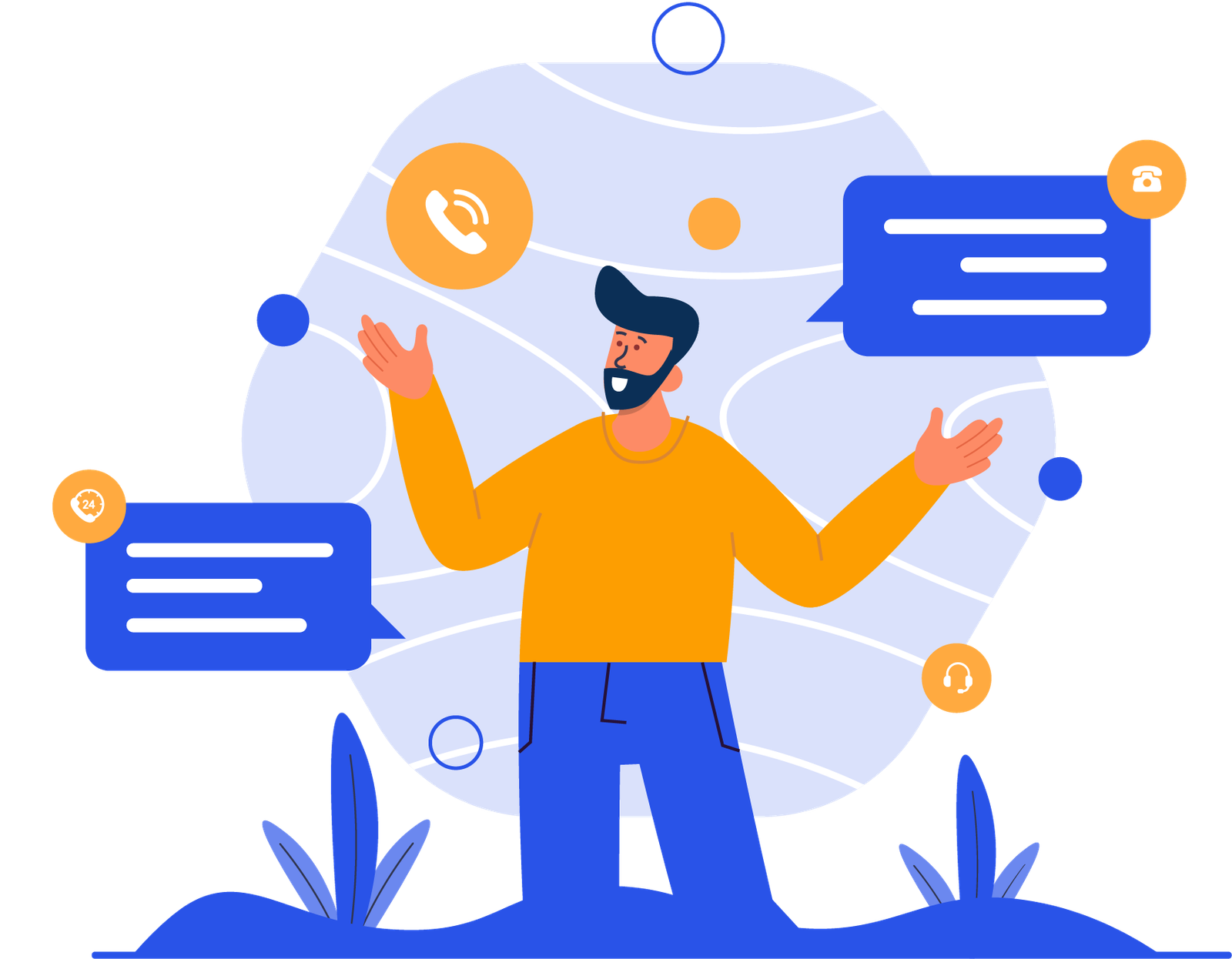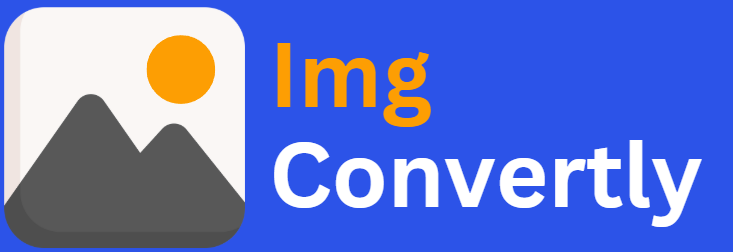Convert RAW to TIFF
The ability to convert RAW to TIFF is essential for photographers, designers, and businesses handling high-quality image processing. RAW files contain unprocessed data from cameras, offering maximum detail, while TIFF (Tagged Image File Format) files provide high-quality lossless compression suitable for professional editing and printing. Understanding this conversion enhances workflow efficiency and preserves image integrity. ImgConvertly, a leading image conversion service, provides seamless solutions tailored to meet these needs.
What is RAW to TIFF Conversion, and How Does it Work?
RAW to TIFF conversion transforms unprocessed image data into a structured format while maintaining high fidelity. This process is crucial for photographers needing high-quality prints and edits. Here’s how it works:
Understanding RAW Files:
-
Uncompressed and unprocessed image data.
-
Offers maximum detail and flexibility for post-processing.
Introduction to TIFF Files:
-
Lossless format suitable for high-quality prints.
-
Supports multiple color depths and layers.
Conversion Process:
-
Upload the RAW file.
-
The tool processes and extracts image data.
-
The TIFF format saves the image for advanced editing and printing.
RAW vs. TIFF: A Detailed Comparison
| Name | RAW | TIFF |
|---|---|---|
| Full Name | Raw Image Format | Tagged Image File Format |
| File Extension | .raw, .cr2, .nef, etc. | .tiff, .tif |
| MIME Type | image/x-raw | image/tiff |
| Developed By | Various camera manufacturers | Aldus Corporation, Adobe Systems |
| Type of Format | Unprocessed image format | Raster image format |
| Introduction | RAW files store unprocessed image data from digital cameras, preserving all sensor information. They require specialized software for processing. | TIFF is a widely used lossless image format that supports layers, transparency, and metadata, making it ideal for professional use. |
| Technical Details | RAW files contain metadata and sensor information, providing the highest flexibility for editing. They are large and require conversion for broader compatibility. | TIFF files support layers, multiple compression methods, and high bit-depths, making them ideal for printing and archival purposes. |
| Associated Programs | Adobe Photoshop, Lightroom, Capture One, DxO PhotoLab | Adobe Photoshop, GIMP, Affinity Photo, CorelDRAW |
| Sample File | sample.raw | sample.tiff |
| Wikipedia | RAW on Wikipedia | TIFF on Wikipedia |
Who Should Consider RAW to TIFF Conversion?
Professionals from various industries benefit from RAW to TIFF conversions, including:
-
Photographers: Ensure maximum image quality for editing and printing.
-
Graphic Designers: Work with high-quality image data without compression artifacts.
-
Archivists & Publishers: Preserve high-resolution images for future use.
-
Print Shops: Deliver high-fidelity prints without quality loss.
How to Start Using RAW to TIFF Conversion
Step 1: Choose a reliable online tool or software. ImgConvertly offers an intuitive interface.
Step 2: Upload the RAW file. Drag-and-drop functionality simplifies the process.
Step 3: Adjust output settings, including compression and bit-depth.
Step 4: Download the converted TIFF file.
Pro Tip: Use ImgConvertly’s batch conversion feature for handling multiple files efficiently.
Why Choose ImgConvertly for RAW to TIFF Conversion?
ImgConvertly stands out for its:
-
User-Friendly Interface: Simplifies complex processes.
-
High-Quality Output: Ensures lossless conversion.
-
Batch Processing: Handles multiple files simultaneously.
-
Customization Options: Supports various compression and bit-depth settings.
-
Privacy Protection: Secure handling of uploaded files.
Key Features to Look for in RAW to TIFF Conversion Providers
When selecting a provider, ensure they offer:
-
Lossless Conversion: Maintains maximum image quality.
-
Metadata Preservation: Keeps essential camera details.
-
Cross-Platform Compatibility: Works on multiple devices.
-
Customizable Compression: Allows for file size adjustments.
Types of RAW to TIFF Solutions
-
Online Tools:
-
Pros: Accessible and convenient.
-
Cons: Limited advanced features.
-
-
Desktop Software:
-
Pros: Robust functionality and offline access.
-
Cons: Higher cost and system resource usage.
-
-
Cloud-Based Solutions:
-
Pros: Scalable and collaborative.
-
Cons: Subscription fees.
-
Common Challenges & Solutions in RAW to TIFF Conversion
Challenge: Large file sizes after conversion.
-
Solution: Use compression options in TIFF format.
Challenge: Metadata loss during conversion.
-
Solution: Choose tools like ImgConvertly that preserve metadata.
Challenge: Slow processing for high-resolution RAW files.
-
Solution: Leverage batch processing features for efficiency.
Top RAW to TIFF Providers
ImgConvertly:
-
Specialization: User-friendly, efficient, and secure conversion.
-
Key Features: High-quality output, batch processing, and advanced customization.
Other Providers:
-
Competitor A: Focuses on basic conversions with fewer features.
-
Competitor B: Offers desktop-only tools with high-end capabilities.
FAQs
What is RAW to TIFF conversion?
RAW to TIFF conversion transforms unprocessed RAW image files into high-quality TIFF files suitable for editing and printing.
Why should I convert RAW to TIFF?
TIFF files retain high image quality, making them ideal for professional editing and printing.
What is the best tool for RAW to TIFF conversion?
ImgConvertly provides a seamless and lossless conversion experience.
Does converting RAW to TIFF lose quality?
No, TIFF is a lossless format, preserving all image details.
Can I convert multiple RAW files to TIFF at once?
Yes, ImgConvertly’s batch processing feature allows efficient bulk conversion.
Is TIFF better than RAW?
TIFF is better for editing and printing, while RAW offers maximum post-processing flexibility.
How large are TIFF files compared to RAW?
TIFF files can be large but are generally smaller than RAW files when compressed.
Can I edit TIFF files after conversion?
Yes, TIFF files are fully editable in software like Adobe Photoshop and GIMP.