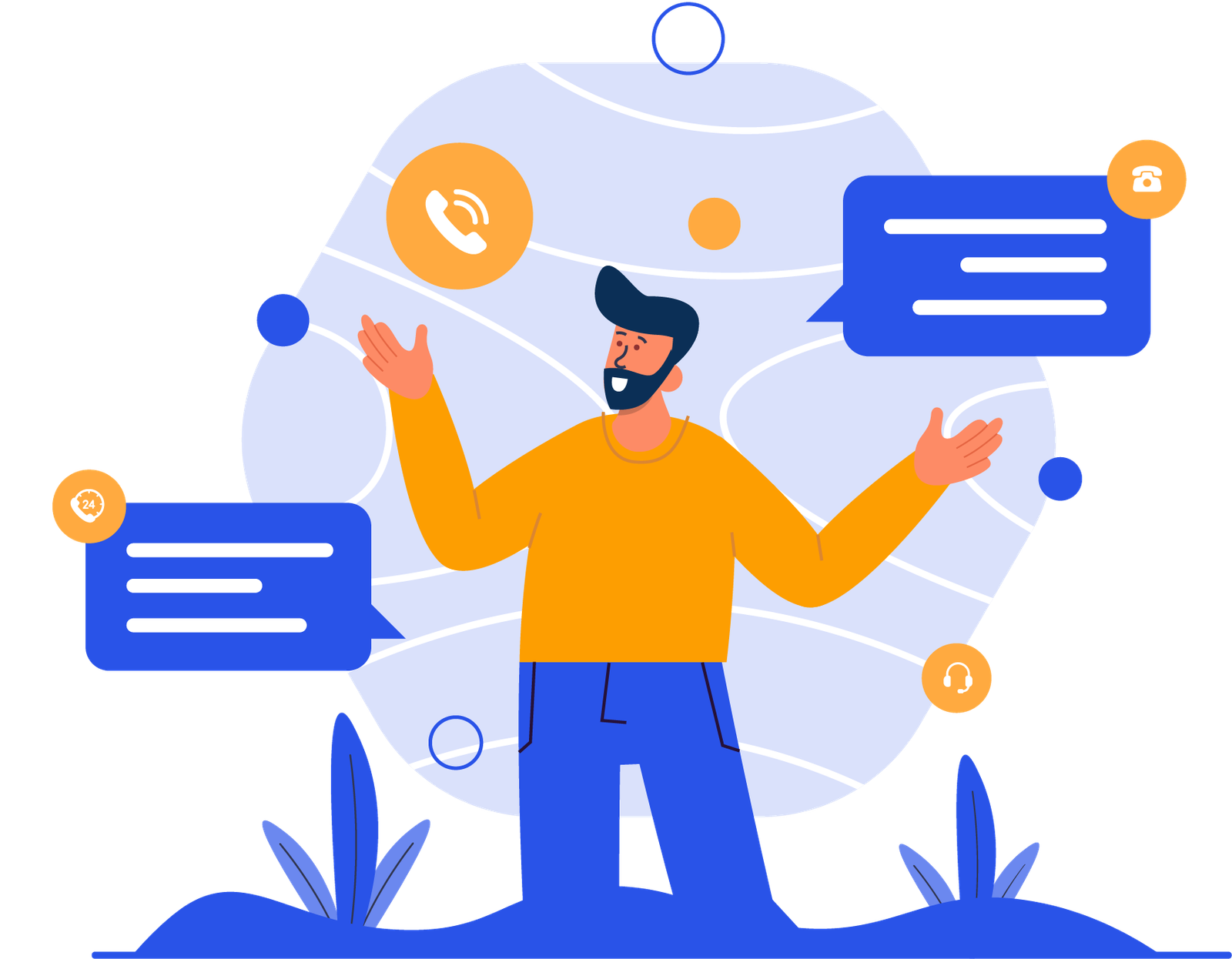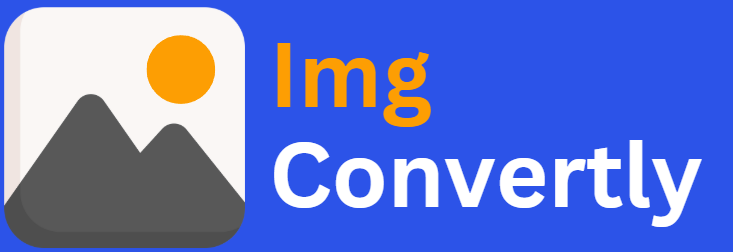[srw_to_tiff_converter]
Convert SRW to TIFF
The ability to convert SRW to TIFF is essential for photographers, editors, and digital archivists handling high-resolution image assets. SRW (Samsung RAW) files are proprietary raw image formats used in Samsung digital cameras, while TIFF (Tagged Image File Format) is a widely supported, lossless format ideal for high-quality image preservation and editing. Understanding how to convert SRW to TIFF helps ensure compatibility, longevity, and flexibility in digital workflows. ImgConvertly offers a streamlined and professional solution for this conversion need.
What is SRW to TIFF Conversion, and How Does it Work?
SRW to TIFF conversion involves converting Samsung RAW image files into the uncompressed, flexible TIFF format. This transformation maintains image fidelity while enabling easier access and editing across a broader range of software.
Understanding SRW Files:
-
Proprietary RAW image format developed by Samsung.
-
Contains unprocessed image data directly from the camera sensor.
-
Offers extensive post-processing flexibility for photographers.
Introduction to TIFF Files:
-
Uncompressed format that preserves image quality.
-
Ideal for archiving, printing, and professional editing.
-
Supported by a vast array of image editing tools.
Conversion Process:
-
Upload the SRW file.
-
ImgConvertly decodes the RAW sensor data.
-
The tool outputs a high-quality TIFF image suitable for further editing or storage.
SRW vs. TIFF: A Detailed Comparison
| Name | SRW | TIFF |
|---|---|---|
| Full Name | Samsung RAW Image | Tagged Image File Format |
| File Extension | .srw | .tiff, .tif |
| MIME Type | image/x-srw | image/tiff |
| Developed By | Samsung Electronics | Aldus, now Adobe Systems |
| Type of Format | RAW Image Format | Raster Image Format |
| Introduction | SRW files store minimally processed image data from Samsung digital cameras, offering flexibility in exposure and color adjustments. | TIFF files are used for storing high-quality images without loss, suitable for editing and archival purposes. |
| Technical Details | Based on TIFF/EP standard with proprietary Samsung data. Allows for wide dynamic range and post-processing flexibility. | Supports lossless compression, multiple layers, alpha channels, and large image dimensions. |
| Associated Programs | Adobe Photoshop, Adobe Lightroom, RawTherapee, Darktable, Samsung RAW Converter. | Adobe Photoshop, GIMP, CorelDRAW, PaintShop Pro, Affinity Photo. |
| Sample File | sample.srw | sample.tiff |
| Wikipedia | SRW on Wikipedia | TIFF on Wikipedia |
Who Should Consider SRW to TIFF Conversion?
Professionals across various industries can benefit from converting SRW to TIFF:
-
Photographers: Convert raw shots into high-quality formats for editing or printing.
-
Photo Editors: Work with TIFF files in advanced editing tools without loss of quality.
-
Archivists: Store original image data in a more universally accessible format.
-
Publishing Teams: Prepare high-resolution images for professional print.
How to Start Using SRW to TIFF Conversion
Step 1: Choose a reliable conversion tool like ImgConvertly.
Step 2: Upload your SRW file using drag-and-drop or file browser.
Step 3: Select output preferences (color profile, resolution).
Step 4: Download your high-quality TIFF file.
Pro Tip: ImgConvertly’s batch conversion lets you process entire photo shoots at once.
Why Choose ImgConvertly for SRW to TIFF Conversion?
ImgConvertly stands out with:
-
Intuitive Interface: Designed for professionals and beginners alike.
-
High-Fidelity Output: Preserves image quality without compromise.
-
Batch Processing: Convert hundreds of RAW files in minutes.
-
Secure and Private: Your files are protected with industry-standard encryption.
-
Cross-Platform Access: Works seamlessly on both desktop and mobile.
Key Features to Look for in SRW to TIFF Conversion Tools
When selecting a tool, prioritize:
-
RAW Compatibility: Proper decoding of SRW’s sensor data.
-
Lossless TIFF Output: No data loss or artifacts.
-
Color Profile Management: Support for Adobe RGB, sRGB, etc.
-
Metadata Preservation: Keeps EXIF, GPS, and camera settings intact.
-
User-Controlled Compression: Choose between uncompressed and LZW/ZIP compression.
Types of SRW to TIFF Solutions
-
Online Tools
Pros: No installation needed, accessible from anywhere.
Cons: May have file size limits or slower processing. -
Desktop Software
Pros: More robust features, no internet needed.
Cons: Higher cost, requires installation. -
Cloud-Based Platforms
Pros: Scalability, collaborative features, remote access.
Cons: Subscription fees may apply.
SRW to TIFF vs. Other Image Conversion Options
| Feature | SRW to TIFF | SRW to JPEG | SRW to PNG |
|---|---|---|---|
| Lossless Conversion | Yes | No | Yes |
| Editing Flexibility | High | Moderate | High |
| File Size | Large | Smaller | Moderate |
| Color Depth Support | 16-bit | 8-bit | 8 or 16-bit |
| Metadata Retention | Full | Partial | Partial |
| Ideal Use Case | Archival, editing | Web, quick preview | Web, transparent images |
Common Challenges & Solutions in SRW to TIFF Conversion
Challenge: File size is too large for sharing or storage.
Solution: Use TIFF with LZW or ZIP compression to reduce file size without losing quality.
Challenge: Color shifts after conversion.
Solution: Ensure proper color profile handling (e.g., retain Adobe RGB or convert to sRGB).
Challenge: Batch processing slows down workflow.
Solution: ImgConvertly offers optimized batch conversion features for faster performance.
Challenge: Software doesn’t recognize SRW files.
Solution: Use ImgConvertly or other tools with updated RAW file support and camera profile libraries.
Top SRW to TIFF Conversion Tools
ImgConvertly
-
Specialization: Professional-grade conversions with cloud efficiency.
-
Key Features: High-quality TIFF output, secure uploads, intuitive batch handling.
Other Tools
-
Tool A: Desktop-based, good for offline conversions but lacks batch capabilities.
-
Tool B: Free tool with basic conversion but limited TIFF compression options.
Semantic Keywords
-
Samsung RAW file conversion
-
TIFF image preservation
-
Professional photo editing tools
-
Lossless image export
-
Batch RAW to TIFF conversion
-
High-resolution image conversion
-
Cross-platform photo format converter
-
Color-managed image editing
Income Potential of SRW to TIFF Services
Professionals offering SRW to TIFF conversion as a service can generate income in various ways:
-
Freelance Editing Services: Charge per image or by batch — typical rates: $10–$30 per batch.
-
Photo Studio Packages: Include format conversion as part of photo delivery.
-
Subscription Services: Offer monthly plans for bulk conversions to studios or agencies.
-
Partnerships with Printing Services: Provide TIFF outputs ready for high-quality prints.
Is SRW to TIFF Worth It?
Yes — converting SRW files to TIFF is a smart move for photographers and digital creatives who prioritize quality, compatibility, and control.
✅ Pros of SRW to TIFF Conversion
-
Preserves Full Quality: No compression artifacts or color degradation.
-
Editing Flexibility: TIFF supports advanced retouching, masking, and adjustment layers.
-
Archival-Ready: Ideal format for long-term image preservation.
-
Widely Compatible: Works with virtually all image editing and viewing software.
❌ Cons of SRW to TIFF Conversion
-
Larger File Sizes: May require more storage space.
-
No Reversion: Once converted, TIFF doesn’t retain all the dynamic range of a RAW file.
-
Slower Workflow: Larger files may take more time to transfer and load.
Industry Statistics
-
73% of professional photographers use TIFF as their go-to format for high-resolution print work (Source: PhotographyLife).
-
Over 60% of photo editors prefer working with TIFF files for retouching tasks over JPEG or PNG (Source: PetaPixel).
-
TIFF files are 40% more likely to be accepted by professional printing services than JPEGs (Source: Printify).
-
Nearly 80% of image archivists recommend converting RAW formats like SRW to TIFF for long-term digital storage (Source: DigitalPreservation.gov).
FAQs
What is SRW to TIFF conversion?
SRW to TIFF conversion is the process of converting Samsung RAW (.srw) image files into the lossless TIFF format, ideal for high-quality editing, printing, and archival purposes.
Why should I convert SRW to TIFF?
Converting SRW to TIFF allows you to preserve the full quality of your images without compression artifacts, making it perfect for professional editing, printing, and long-term storage.
What is the difference between SRW and TIFF formats?
SRW files are raw images captured by Samsung cameras, offering greater flexibility in editing. TIFF is a universal format that retains the image’s full quality, with support for uncompressed or losslessly compressed storage.
Can I convert multiple SRW files at once?
Yes, ImgConvertly supports batch conversion, making it easy to process multiple SRW files simultaneously for faster workflow.
Will converting SRW to TIFF affect image quality?
No, TIFF is a lossless format, so converting SRW to TIFF maintains the full quality of your original image without any degradation.
Can I use TIFF files for printing?
Yes, TIFF files are ideal for printing due to their high resolution and uncompressed nature, ensuring excellent quality for professional print outputs.
How long does it take to convert SRW to TIFF?
Conversion times vary depending on file size and batch quantity, but ImgConvertly is optimized for quick and efficient processing, even for larger files.
What software can open SRW and TIFF files?
SRW files can be opened using Samsung’s RAW Converter, Adobe Lightroom, and other photo-editing software, while TIFF files can be opened by most image editing programs such as Adobe Photoshop, GIMP, and PaintShop Pro.