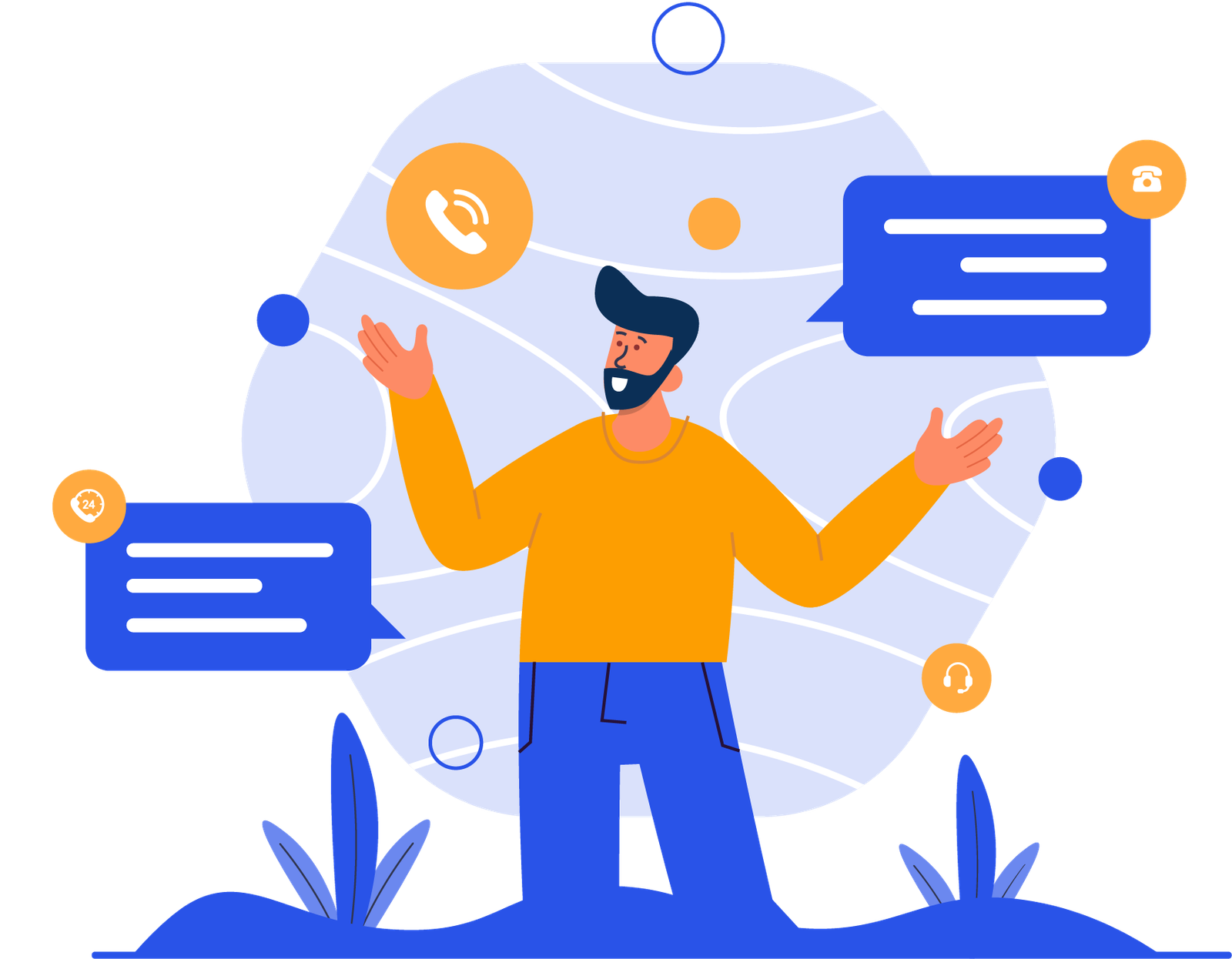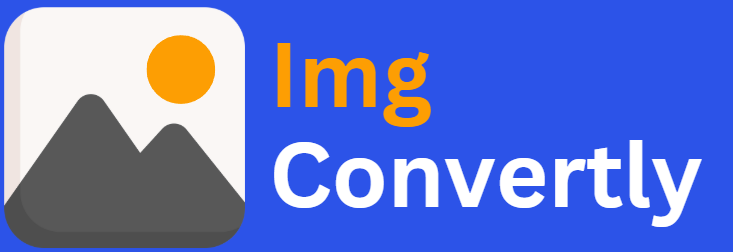Convert XCF to Other Formats
The ability to convert XCF to other formats is essential for designers, developers, and digital content creators working across platforms. XCF (eXperimental Computing Facility) is the native file format of GIMP (GNU Image Manipulation Program), supporting advanced features like layers, masks, and transparency. However, for compatibility and broader use, converting XCF to formats such as JPEG, PNG, PSD, or PDF is often necessary. ImgConvertly simplifies this conversion process with powerful, accessible tools.
What is XCF to Other Formats Conversion, and How Does it Work?
XCF to other format conversion means transforming a GIMP project into a more widely supported file format without losing image quality. Here’s how it works:
Understanding XCF Files:
-
Native to GIMP.
-
Contains layers, transparency, paths, and more.
Common Output Formats:
-
JPEG, PNG, TIFF, PSD, PDF, BMP, SVG, WEBP, HEIF, and more.
Conversion Process:
-
Upload the XCF file to the conversion tool.
-
Select the desired output format.
-
Adjust settings if needed (resolution, compression, etc.).
-
Download the converted file.
XCF vs. Other Formats: A Detailed Comparison
| Feature | XCF | Other Formats (JPEG, PNG, PSD, etc.) |
|---|---|---|
| Layers | Yes | Varies (PSD supports layers; PNG does not) |
| Editing Flexibility | High (non-destructive) | Medium to Low |
| Compatibility | Limited outside of GIMP | Widely supported |
| Compression | Lossless | Lossy (JPEG), Lossless (PNG, TIFF) |
Who Should Consider XCF Conversion?
-
Graphic Designers: Need to export GIMP files to formats compatible with Adobe or web tools.
-
Web Developers: Convert to JPEG or PNG for websites.
-
Photographers: Use TIFF or PSD for professional image editing.
-
Marketers: Export high-quality assets for print or digital campaigns.
How to Start Using XCF to Other Formats Conversion
-
Choose a reliable converter like ImgConvertly.
-
Upload your XCF file (drag & drop supported).
-
Select an output format (e.g., PSD, PNG, JPEG).
-
Customize output settings.
-
Download the converted file.
Why Choose ImgConvertly for XCF Conversion?
-
Supports Multiple Formats: Convert XCF to over 20 file types.
-
User-Friendly Interface: Intuitive and accessible.
-
Fast & Secure: Quick conversions with file protection.
-
Batch Processing: Handle multiple files in one go.
Top Features to Look for in an XCF Converter
-
Quality Preservation.
-
Layer and transparency support.
-
Multi-format output.
-
Cross-platform compatibility.
-
Privacy assurance.
Types of XCF Conversion Solutions
-
Online Tools:
-
Pros: Easy access, no installation.
-
Cons: Requires internet connection.
-
-
Desktop Software:
-
Pros: Advanced features, offline access.
-
Cons: Higher learning curve.
-
-
Cloud-Based Services:
-
Pros: Great for team collaboration.
-
Cons: Subscription-based models.
-
XCF to Other Format Conversion Comparisons
| Conversion Type | Layer Support | Editing Flexibility | Use Case |
| XCF to PSD | Yes | High | Seamless transition to Adobe workflows |
| XCF to PNG | No | Medium | Web graphics and transparent images |
| XCF to JPEG | No | Low | Optimized images for web or email |
| XCF to PDF | No | Low | Document sharing |
| XCF to TIFF | Partial | Medium | Professional photography |
Common Challenges & Solutions in XCF Conversion
-
Loss of Layer Data:
-
Solution: Use PSD for layer preservation.
-
-
Quality Loss in JPEG:
-
Solution: Adjust compression settings.
-
-
Unsupported File Types:
-
Solution: Choose converters like ImgConvertly with broad format support.
-
Top XCF Conversion Providers
-
ImgConvertly:
-
Strengths: Format variety, quality control, batch processing.
-
-
Alternative A:
-
Strengths: Desktop-based with GIMP plugin support.
-
-
Alternative B:
-
Strengths: Free open-source tools with manual export options.
-
Semantic Keywords: XCF converter online, convert GIMP file, XCF to PSD, batch image conversion, XCF export formats, non-destructive editing, multi-layer image conversion.
Monetization Potential of XCF Conversion Services
-
Freelance Designers: Offer conversion as a service.
-
Digital Agencies: Use bulk conversion in workflows.
-
Software Tools: Subscription-based access to converters.
FAQs
What is an XCF file?
XCF is the native file format of GIMP that preserves layers, masks, paths, and other non-destructive editing data.
Why should I convert XCF files to other formats?
Converting XCF files increases compatibility with other software like Photoshop or web tools, and allows easier sharing or printing.
Which formats can I convert XCF files to?
Common formats include PSD, JPEG, PNG, TIFF, PDF, BMP, HEIF, SVG, and WEBP.
Can I convert XCF to PSD and retain layers?
Yes, using tools like ImgConvertly, you can convert XCF to PSD while preserving layer information.
Is it possible to batch convert XCF files?
Yes, many tools including ImgConvertly support batch conversion for faster workflow management.
Will I lose image quality during conversion?
It depends on the output format. Lossless formats like PNG or PSD preserve quality, while JPEG may cause some degradation.
Can Photoshop open XCF files directly?
No, Photoshop doesn’t natively support XCF files. You need to convert them to PSD first.
Are online XCF converters safe to use?
Reputable converters like ImgConvertly ensure your files are processed securely and deleted after conversion.