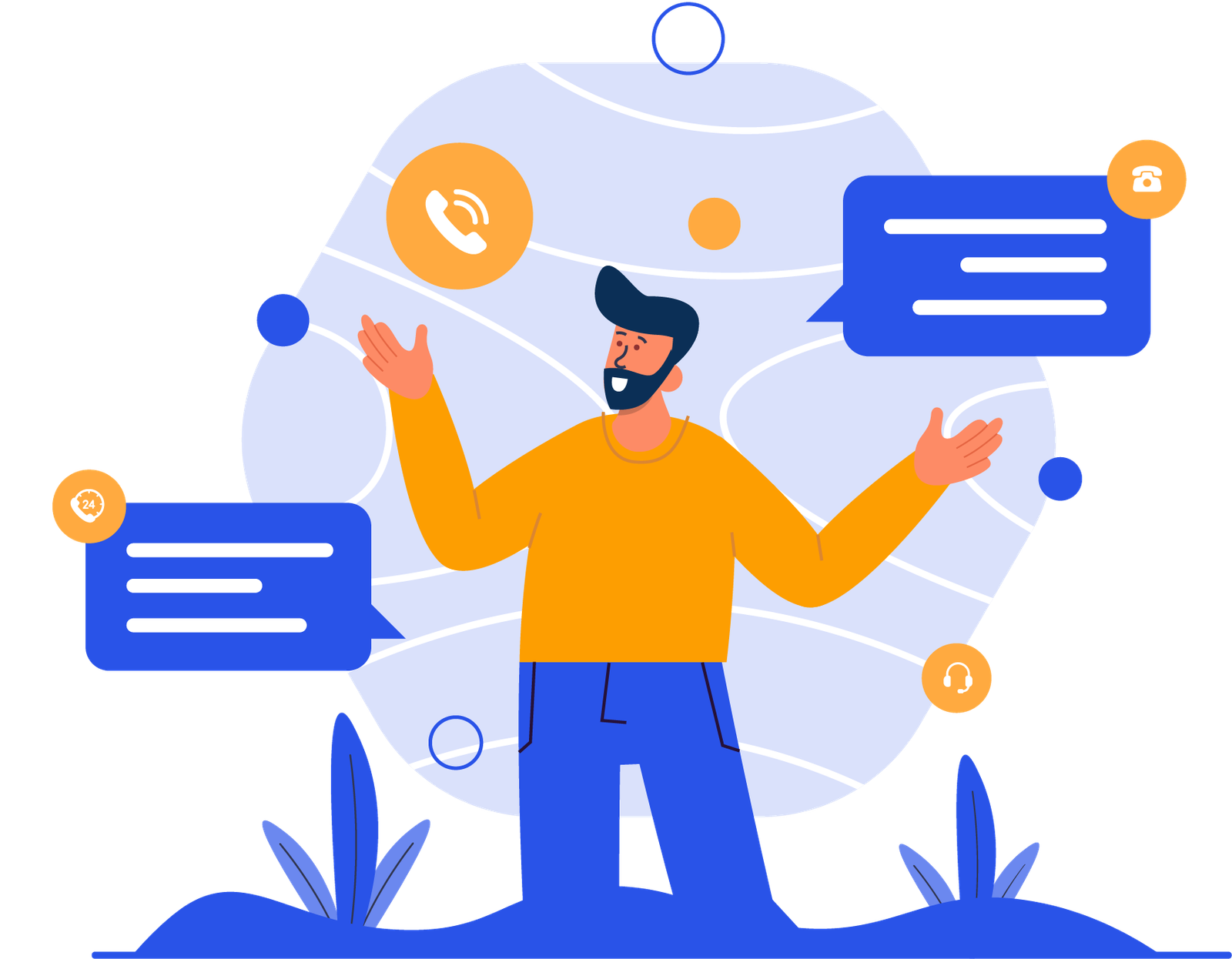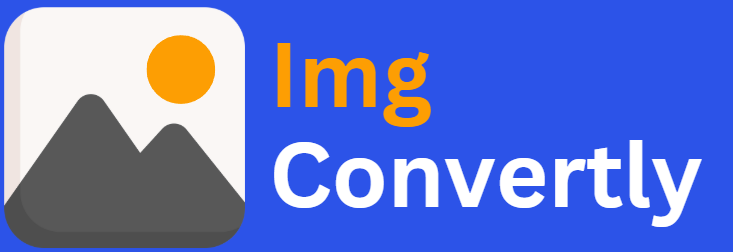Convert XCF to SVG
The ability to convert XCF to SVG is vital for designers, developers, and creative professionals who work across both raster and vector formats. XCF (eXperimental Computing Facility) is the native format for GIMP, preserving layers and project data, while SVG (Scalable Vector Graphics) is a vector format used widely on the web for responsive, resolution-independent graphics. Understanding this conversion can boost creative flexibility and compatibility. ImgConvertly provides efficient and accurate solutions for seamless XCF to SVG transformation.
What is XCF to SVG Conversion, and How Does it Work?
XCF to SVG conversion involves transforming a layered raster image file into a scalable, editable vector format. This enables use in web projects, icon design, and more while retaining essential graphical elements.
Understanding XCF Files:
-
Native format of GIMP (GNU Image Manipulation Program).
-
Supports layers, transparency, channels, paths, and more.
-
Commonly used in open-source and design projects.
Introduction to SVG Files:
-
XML-based vector image format.
-
Supports interactivity and animation.
-
Ideal for websites, interfaces, and scalable designs.
Conversion Process:
-
Upload the XCF file.
-
Layers and paths are interpreted or flattened depending on tool capability.
-
The file is saved in SVG format, often with vector traces or simplified paths.
XCF vs. SVG: A Detailed Comparison
| Name | XCF | SVG |
|---|---|---|
| Full Name | eXperimental Computing Facility | Scalable Vector Graphics |
| File Extension | .xcf | .svg |
| MIME Type | image/x-xcf | image/svg+xml |
| Developed By | GIMP Development Team | W3C |
| Type of Format | Raster-based layered image | Vector graphic format |
| Introduction | XCF is the native file format for GIMP, allowing for non-destructive editing with layers and effects. | SVG is an XML-based format designed for web use, allowing resolution-independent images and animations. |
| Technical Details | Supports layers, alpha channels, layer masks, and metadata. Not natively supported by most web browsers or editors. | SVG files contain vector data as XML and are natively supported by modern web browsers, scalable without quality loss. |
| Associated Programs | GIMP, Krita, ImageMagick | Adobe Illustrator, Inkscape, CorelDRAW, Web browsers |
| Sample File | sample.xcf | sample.svg |
| Wikipedia | XCF on Wikipedia | SVG on Wikipedia |
Who Should Consider XCF to SVG Conversion?
This conversion is useful for:
-
Web Designers: Create sharp, scalable UI elements from raster designs.
-
Illustrators: Convert complex XCF compositions into vector outlines.
-
Developers: Use lightweight SVGs in apps and websites.
-
Marketing Teams: Deploy responsive brand assets across digital platforms.
How to Start Using XCF to SVG Conversion
Step 1: Choose a reliable online converter—ImgConvertly is optimized for this purpose.
Step 2: Upload your XCF file.
Step 3: Select SVG as the output format.
Step 4: Download your converted SVG file and integrate it into your project.
Pro Tip: ImgConvertly supports batch conversion and automatic path tracing for efficient workflows.
Why Choose ImgConvertly for XCF to SVG Conversion?
-
Advanced Vectorization: Converts raster layers to vector paths where possible.
-
Clean Interface: Simple drag-and-drop tools with intuitive controls.
-
High Fidelity: Maintains image quality and graphical integrity.
-
Cross-Platform: Works on desktop, tablet, and mobile.
-
Affordable Plans: Scalable pricing for individuals and teams.
Key Features to Look for in XCF to SVG Conversion Providers
-
Layer Compatibility: Ability to flatten or preserve as paths.
-
Vector Output Quality: Smooth edges, clean curves.
-
Browser Support: Ensures generated SVGs render well across platforms.
-
Security & Privacy: Uploaded files are safely processed.
-
Custom Controls: Adjust resolution, tracing accuracy, and color thresholds.
Types of XCF to SVG Solutions
-
Online Tools
Pros: Quick, no installation needed
Cons: May struggle with complex multi-layered XCF files -
Desktop Software
Pros: Greater control and accuracy
Cons: Requires installation and may be less intuitive -
Cloud-Based Platforms
Pros: Collaboration-ready, scalable for teams
Cons: Subscription-based access
XCF to SVG vs. Other Image Conversions
| Feature | XCF to SVG | PNG to SVG | JPEG to SVG |
|---|---|---|---|
| Layer Support | Partial | No | No |
| Editable Paths | Yes | Yes (with tracing) | Yes (with tracing) |
| Scalability | Excellent | Moderate | Moderate |
FAQs
What is XCF to SVG conversion?
XCF to SVG conversion involves changing a GIMP image file (XCF) into a scalable vector graphic (SVG), enabling resolution-independent display and editing in vector-based programs.
Can I convert layered XCF files to SVG format?
Yes, but note that most converters flatten the layers or export them as grouped vector paths, as SVG does not support all raster layer features from XCF.
Why convert XCF to SVG?
Converting XCF to SVG allows your design to be scaled without losing quality, making it ideal for logos, web graphics, and responsive design use.
Which software can I use to convert XCF to SVG?
Tools like ImgConvertly, Inkscape, and GIMP (with plugins) can help you convert XCF files to SVG format.
Is the SVG file editable after conversion?
Yes. Once converted, you can open and edit the SVG file in vector graphic editors like Inkscape or Adobe Illustrator.
Will I lose quality when converting XCF to SVG?
No. Since SVG is a vector format, it retains sharpness at any size. However, complex raster details from XCF may be simplified or flattened.
Can I batch convert multiple XCF files to SVG?
Yes. Tools like ImgConvertly support batch conversion for efficient processing of multiple XCF files to SVG.
Is it safe to convert XCF files to SVG online?
Yes, as long as you use a trusted platform like ImgConvertly, which ensures secure file handling and automatic file deletion post-conversion.